So I had my first major Linux disaster yesterday. Completely crashed the system, but it turned out to be a blessing in disguise. More on that in a later post. For now , I had to reformat my computer and reinstall the dreaded Broadcom Corporation BCM4312 802.11b/g drivers. This was one of the reasons I was putting off deleting my Windows partition and making this Laptop a Linux only machine. Getting the wireless networking running on this machine was a complete nightmare the last time I tried to do this. I made notes the last time but what should of only took me a couple hours turned into a 5 or 6 hour affair because I had my notes all messed up with other information that confused me. Anyway, I thought I would post the process I used to get this wireless card working on a Dell Inspiron 1750 running Fedora 18.
O.K, This is what worked on my Dell Inspiron 1750 running Fedora 18 with KDE. When I run lspci from terminal this is what it shows as my Network Controller.
Network controller: Broadcom Corporation BCM4312 802.11b/g LP-PHY (rev 01)
After doing some research I decided I needed these drivers. Now I had earlier release drivers but this only worked with these specific drivers. You need the broadcom-wl-5.100.138.tar.bz2 drivers. I found mine here, and am told it's a safe site to obtain these drivers from. Scroll through the list, find your drivers and download them to your home directory.
Then open up your terminal program and ls to make sure the file is there. Then type in the following commands. I originally found this the last time I had this problem , I did change it around a little, but the credit should be given to its originator, however, it was found long before I had this blog, and I didn't notate my notes with proper credit. Sorry.
Type exactly as shown in terminal. Make sure to su or sudo, you need to be root.
first type:
export FIRMWARE_INSTALL_DIR="/lib/firmware"
next type:
tar xjf broadcom-wl-5.100.138.tar.bz2
then type:
b43-fwcutter -w "$FIRMWARE_INSTALL_DIR" broadcom-wl-5.100.138/linux/wl_apsta.0
You're done. Reboot the system and on the restart you should now have working wireless. Hope this helped and good luck !
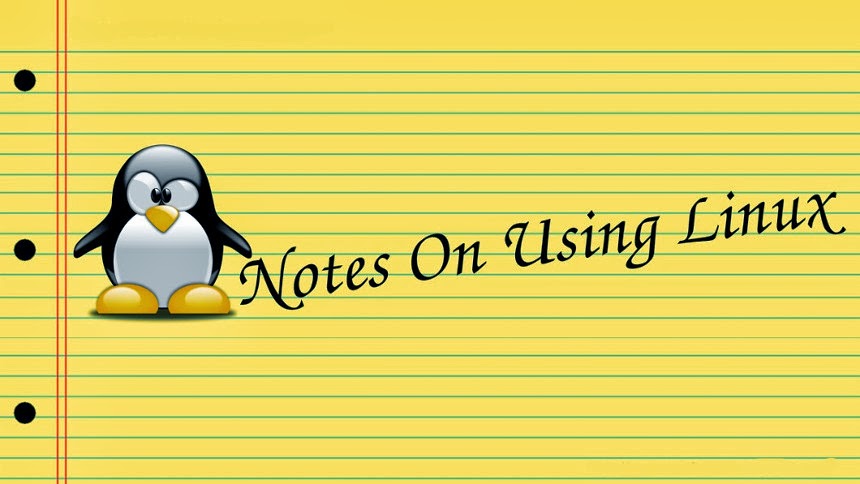
My Linux skills have been limited to a basic install, and getting around in the system. I've recently decided to take the O.S. more seriously and become a full time user and more of a Linux hobbyist. This is a place for me to post notes, and other helpful information. The information here is centered around Fedora and KDE but I do post about other GNU/Linux distributions. You can find useful notes, book reviews, tutorials, videos, and whatever else I think will be useful for learning this O.S.
Subscribe to:
Post Comments (Atom)
I'm having this problem Dell Inspiron 1750. Was WIN 10 64 bit. Wlan worked fine. Installed kali-linux newest version. Wifi will turn on with Fn F2key. I've downloaded the same broadcom tar file. It's extracted. I open the config files starting with wl.mk in gvim and select all copy and paste each config file as root in terminal. All the code and parameters are pasted. The last 2 steps in your instructions give error. I have rebooted. I'm going to check to see if it will turn on. Advanced only gives options to create a wifi connection from scratch and does not scan for wifi access points. The folder I have is the broadcom tar.bz -5.100.138 etc
ReplyDelete