Today I came across some rar files. For the most part .rar files are just like compressed files comparable to a zip file. I didn't really know what to do with them in Linux, the file was associated with ark, but that didn't seem to work for them. I found a CLI that worked great called unrar.
Most Linux distros have this program available. Using Fedora with KDE I opened Konsole my terminal of choice, and did yum search unrar. Yum found the program and in my case I selected yum install unrar.x86_64 based on my system requirements. Yum installed the program for me with no problems. This is a very light program and I should of noted the file size for this post, but I didn't. It's a small program, that packs a great punch.
Using the program couldn't of been easier. In my terminal program I simply went to the directory where I downloaded the rar files, in my case it was cd Downloads/rar_files I then typed unrar x filename.rar and unrar uncompressed the files for me. The x option is for extracting the files. That's all there was to it. That will make the program work.
The man pages for the program are informative and have all the options and switches needed to operate the program successfully. Unrar is a really easy to use CLI command line interface for extracting rar files.
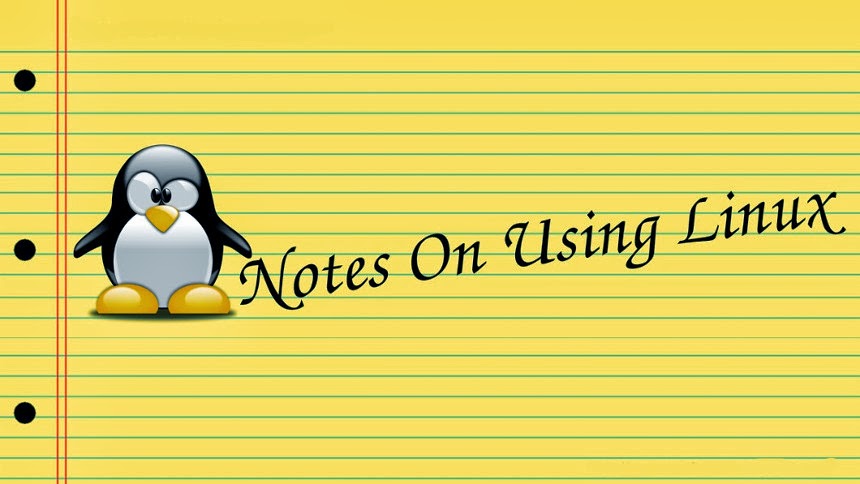
My Linux skills have been limited to a basic install, and getting around in the system. I've recently decided to take the O.S. more seriously and become a full time user and more of a Linux hobbyist. This is a place for me to post notes, and other helpful information. The information here is centered around Fedora and KDE but I do post about other GNU/Linux distributions. You can find useful notes, book reviews, tutorials, videos, and whatever else I think will be useful for learning this O.S.
Thursday, June 27, 2013
Tuesday, June 25, 2013
Install Printer HP D110 Fedora 18 KDE Spin
So I got the printer installed on the Dell Inspiron 1501 today. The laptop is running great with Fedora 18 KDE Spin and the printer install went fairly well. I did a test install with Fedora 17 using Gnome and I have to admit the install using Gnome was a bit easier. I ran into a couple problems in KDE getting the built in scanner to work. In Gnome it was almost plug and play.
Running Fedora 18 KDE Spin, I plugged the HP Photosmart D110 usb cable into the usb port and it immediately detected a printer. A window popped up , NEW PRINTER DETECTED, CONFIGURING NEW PRINTER, NO PRINTER DRIVER DETECTED. So I did some research and found the hplip drivers were what I needed to install this printer. I opened up Konsole yum install hplip, unplugged the usb cable, plugged it back in and the drivers were immediately found. Easy enough ! I did a print test, all worked great, I then decided to do a scan test, only to realize I had no scanning software installed. I installed xsane - yum install xsane. Found the program in program launcher under graphics, clicked it and no scanner found :( I read a little more, and it seemed I had all the right drivers and all the right software, so here's what I did to get the scanner working.
I'm not sure if the problem was because I installed xsane after the hplip drivers. So I left xsane alone, and removed hplip yum remove hplip. I then did a yum search hplip and installed yum install hplip.x86_64 and also installed yum install hplip-gui.x86_64. I went back to program launcher, graphics, xsane and the program loaded, detected the scanner with no problems this time , so I threw the printer test page in the scanner and everything worked great ! I then opened another document in libreoffice, hit print and the printer still worked fine.
When I was playing around with this project in Fedora 17 with Gnome it was almost plug and play. I plugged the usb cable for the HP D110 Photosmart printer into the computer and it detected everything and Gnome already had all the scanning software and everything I needed installed. In KDE it was a little more involved but with a little research I had everything working in under an hour. With the Dell Inspiron 1501 I would still suggest running Fedora 18 KDE Spin. It was a little more involved configuring the printer but KDE seems to run a lot more smoothly than Gnome did in this machine.
On a final note, this computer will not be networked or used on the internet now that I have it configured and all the software I need installed on it. If you're running cups, and printing with your linux computer you may want to look into some of the security issues pertaining to cups. Everything I read about the subject said it is best to avoid this software on any networked or internet ready computer. I may be doing some future posts on cups, and making a more secure environment for printing using Linux. Till next time, thanks for reading !
Running Fedora 18 KDE Spin, I plugged the HP Photosmart D110 usb cable into the usb port and it immediately detected a printer. A window popped up , NEW PRINTER DETECTED, CONFIGURING NEW PRINTER, NO PRINTER DRIVER DETECTED. So I did some research and found the hplip drivers were what I needed to install this printer. I opened up Konsole yum install hplip, unplugged the usb cable, plugged it back in and the drivers were immediately found. Easy enough ! I did a print test, all worked great, I then decided to do a scan test, only to realize I had no scanning software installed. I installed xsane - yum install xsane. Found the program in program launcher under graphics, clicked it and no scanner found :( I read a little more, and it seemed I had all the right drivers and all the right software, so here's what I did to get the scanner working.
I'm not sure if the problem was because I installed xsane after the hplip drivers. So I left xsane alone, and removed hplip yum remove hplip. I then did a yum search hplip and installed yum install hplip.x86_64 and also installed yum install hplip-gui.x86_64. I went back to program launcher, graphics, xsane and the program loaded, detected the scanner with no problems this time , so I threw the printer test page in the scanner and everything worked great ! I then opened another document in libreoffice, hit print and the printer still worked fine.
 |
| Scan of the HP Photosmart D110 print test page. Scanner and printer run great. |
When I was playing around with this project in Fedora 17 with Gnome it was almost plug and play. I plugged the usb cable for the HP D110 Photosmart printer into the computer and it detected everything and Gnome already had all the scanning software and everything I needed installed. In KDE it was a little more involved but with a little research I had everything working in under an hour. With the Dell Inspiron 1501 I would still suggest running Fedora 18 KDE Spin. It was a little more involved configuring the printer but KDE seems to run a lot more smoothly than Gnome did in this machine.
On a final note, this computer will not be networked or used on the internet now that I have it configured and all the software I need installed on it. If you're running cups, and printing with your linux computer you may want to look into some of the security issues pertaining to cups. Everything I read about the subject said it is best to avoid this software on any networked or internet ready computer. I may be doing some future posts on cups, and making a more secure environment for printing using Linux. Till next time, thanks for reading !
Labels:
cups,
D110,
dell,
drivers,
hp,
hp photosmart printer,
hplip,
inpiron 1501,
install,
print,
printing,
scanner,
scanning,
scanning software,
xsane
Sunday, June 23, 2013
Linux Laptop Dell Inspiron 1501 Fedora 18 KDE
I needed a computer to dedicate strictly to printing. Linux uses Cups for printing and it's really not the most secure thing you can run on your computer. I've read posts on securing Cups, but most articles you read say if you have the computer attached to any type of network, Cups should probably be avoided ! So I had an older Dell Inspiron 1501 laptop laying around and I decided to install Fedora 18 KDE on it to see how it would run. If things worked out I would use that computer strictly for printing, and not connect it to the internet for anything. It worked out great with a few upgrades and about $22.00 worth of hardware.
The first thing I did was run a live install of Fedora 17. It clunked away and everything seemed to load great. I did an actual install and decided it was usable but it was a bit clunky with the original 512 megs of ram that came with the computer. I found 1 gig memory sticks on amazon for under $8 a stick,I ordered 2 with shipping the upgrade costed me under $22.00 and now gave me 2 gigs of memory compared to 512 megs. Money well spent in my opinion.
1GB RAM Memory Upgrade for Dell Inspiron 1501 (DDR2-533, PC2-4200, SODIMM)
I installed the memory and it was just what the doctor ordered. It took away most of the clunkiness and the computer was running pretty well. I've wanted to upgrade to Fedora 18 for some time now and decided to try Fedora 18 KDE. I downloaded an ISO of Fedora 18 KDE Spin from the Fedora website burned the ISO image to disk using Brasero on my other computer and ran the install on the Inspiron 1501. It wasn't uneventful, here's how it went.
I booted the computer and hit f2 and set the boot order to boot from the cdrom. I then placed the Fedora 18 KDE disk in the cdrom and rebooted the computer. The disk started chugging away and when it finally loaded I got a screen full of vertical green lines. So I rebooted the computer again and this time I highlighted Fedora 18 install, hit tab which brings up the basic install configuration settings, and added nomodeset to the end of the configuration. This fixed the problem in Fedora 17 but not with Fedora 18. Same problem. I then did a little research and found that by deleting the quite command and adding nomodeset to the end it would load fine. I'm guessing in quite mode it skips a couple drivers or something. So for the tweeted version, Highlight Fedora 18 Install, tab, in command line delete the quite option, and add nomodeset to the end and you'll be on your way.
Fedora 18 does most of the work for you after that. When I got to the partitioning part of the install, I simply set all the partitions to delete, and set it to automatic partition configuration. This deletes the XP install, removes the Dell factory backup, and replaces everything with Fedora 18 KDE. If you are planning to run a dual boot system with a different OS, or you want to save the Dell factory backup this is not the way to do it. However, doing it this way, Fedora set the partitions, handled the swap, and did everything for me with no problems. I was surprised to see the Grub bootloader installed, but I'll look into that down the road.
My Fedora 17 install was running Gnome desktop, the Fedora 18 KDE ran the KDE desktop. For the Dell Inspiron 1501 I would strongly suggest KDE. It ran so much better than the Gnome desktop in my humble opinion. The other surprise I received was that the Wireless was recognized immediately. No configuration, just type in your password, set up Kwallet, and your surfing the net. Rock on, My Dell Inspiron 1750 was a nightmare getting the drivers to work for the wireless. No problem there with the Inspiron 1501 !
Seeing I had internet I loaded Konsole, and added yum install yum-security then installed all the security updates using yum update --security. I then installed all my software using yum. Libreoffice, Gimp, Scribus, Gedit. Played around a bit and everything worked out great. Thats the only software I need for this computer but with the memory upgrade I think it could handle just about anything you threw at it.
There are a couple small issues but nothing to bothersome. Apparently there is a small bios issue with the AMD64 processor that comes in this computer. I did some research and there is a way to reflash the bios to fix the problem. Everything seems to work fine right now for what I want to use this for so I don't think I'm going to do that. Who knows, maybe one day when I'm bored and looking for something to post here I'll tackle that issue. The other thing I noticed is when the computer shuts down I get a weird green pattern that flashes when the computer is shutting down. Again this is nothing that seems to affect the performance of the machine for what I'm using it for.
The sole purpose of this machine is to have a computer dedicated strictly for Printing, and not connected to the internet, or networked to any other machine in the office. Now when I make a flyer design, or any type of advertising or anything that needs to get printed, I can just save my work to a cd, or copy it to a usb pen drive, open it in the other machine and print it from there. Sometime this week I'll do a post on setting up an HP Printer for the Dell Inspiron 1501 and Fedora 18 KDE.
On a final note, if you found this blog looking for information about running Linux on the Inspiron 1501 I hoped this article helped some. I would strongly suggest using Fedora 18 KDE it ran much better than Gnome on this machine, and I highly recommend the memory upgrade. For the $20.00 you spend on memory you're really treating yourself to a much more pleasant user experience. As always, thanks for following, hope you found this interesting and check back soon for updates. Next week, HP printers, Cups, and more on the Dell Inspiron 1501.
The first thing I did was run a live install of Fedora 17. It clunked away and everything seemed to load great. I did an actual install and decided it was usable but it was a bit clunky with the original 512 megs of ram that came with the computer. I found 1 gig memory sticks on amazon for under $8 a stick,I ordered 2 with shipping the upgrade costed me under $22.00 and now gave me 2 gigs of memory compared to 512 megs. Money well spent in my opinion.
1GB RAM Memory Upgrade for Dell Inspiron 1501 (DDR2-533, PC2-4200, SODIMM)
I installed the memory and it was just what the doctor ordered. It took away most of the clunkiness and the computer was running pretty well. I've wanted to upgrade to Fedora 18 for some time now and decided to try Fedora 18 KDE. I downloaded an ISO of Fedora 18 KDE Spin from the Fedora website burned the ISO image to disk using Brasero on my other computer and ran the install on the Inspiron 1501. It wasn't uneventful, here's how it went.
I booted the computer and hit f2 and set the boot order to boot from the cdrom. I then placed the Fedora 18 KDE disk in the cdrom and rebooted the computer. The disk started chugging away and when it finally loaded I got a screen full of vertical green lines. So I rebooted the computer again and this time I highlighted Fedora 18 install, hit tab which brings up the basic install configuration settings, and added nomodeset to the end of the configuration. This fixed the problem in Fedora 17 but not with Fedora 18. Same problem. I then did a little research and found that by deleting the quite command and adding nomodeset to the end it would load fine. I'm guessing in quite mode it skips a couple drivers or something. So for the tweeted version, Highlight Fedora 18 Install, tab, in command line delete the quite option, and add nomodeset to the end and you'll be on your way.
Fedora 18 does most of the work for you after that. When I got to the partitioning part of the install, I simply set all the partitions to delete, and set it to automatic partition configuration. This deletes the XP install, removes the Dell factory backup, and replaces everything with Fedora 18 KDE. If you are planning to run a dual boot system with a different OS, or you want to save the Dell factory backup this is not the way to do it. However, doing it this way, Fedora set the partitions, handled the swap, and did everything for me with no problems. I was surprised to see the Grub bootloader installed, but I'll look into that down the road.
My Fedora 17 install was running Gnome desktop, the Fedora 18 KDE ran the KDE desktop. For the Dell Inspiron 1501 I would strongly suggest KDE. It ran so much better than the Gnome desktop in my humble opinion. The other surprise I received was that the Wireless was recognized immediately. No configuration, just type in your password, set up Kwallet, and your surfing the net. Rock on, My Dell Inspiron 1750 was a nightmare getting the drivers to work for the wireless. No problem there with the Inspiron 1501 !
Seeing I had internet I loaded Konsole, and added yum install yum-security then installed all the security updates using yum update --security. I then installed all my software using yum. Libreoffice, Gimp, Scribus, Gedit. Played around a bit and everything worked out great. Thats the only software I need for this computer but with the memory upgrade I think it could handle just about anything you threw at it.
There are a couple small issues but nothing to bothersome. Apparently there is a small bios issue with the AMD64 processor that comes in this computer. I did some research and there is a way to reflash the bios to fix the problem. Everything seems to work fine right now for what I want to use this for so I don't think I'm going to do that. Who knows, maybe one day when I'm bored and looking for something to post here I'll tackle that issue. The other thing I noticed is when the computer shuts down I get a weird green pattern that flashes when the computer is shutting down. Again this is nothing that seems to affect the performance of the machine for what I'm using it for.
The sole purpose of this machine is to have a computer dedicated strictly for Printing, and not connected to the internet, or networked to any other machine in the office. Now when I make a flyer design, or any type of advertising or anything that needs to get printed, I can just save my work to a cd, or copy it to a usb pen drive, open it in the other machine and print it from there. Sometime this week I'll do a post on setting up an HP Printer for the Dell Inspiron 1501 and Fedora 18 KDE.
On a final note, if you found this blog looking for information about running Linux on the Inspiron 1501 I hoped this article helped some. I would strongly suggest using Fedora 18 KDE it ran much better than Gnome on this machine, and I highly recommend the memory upgrade. For the $20.00 you spend on memory you're really treating yourself to a much more pleasant user experience. As always, thanks for following, hope you found this interesting and check back soon for updates. Next week, HP printers, Cups, and more on the Dell Inspiron 1501.
 |
| Dell Inspiron 1501, so long Windows XP, hello, Fedora 18 KDE. Upgraded memory to 2 gigs from the original 512 megs and this thing runs great. Strongly suggest running Fedora 18 KDE on this machine. |
Labels:
dell,
fedora 18,
inspiron 1501,
install,
kde,
linux,
linux install,
memory
Thursday, June 13, 2013
CLI Youtube Downloader youtube-dl Linux
Every so often you come across a video on Youtube that you really want. Youtube downloaders come and go. Some work for a long time some work for a couple months. Youtube-dl is a simple CLI for Linux that works great for the time being, allows you to download in multiple formats, and is fairly simple to use. The man pages for the program are very easy to read and almost self explanatory.
With Fedora I simply opened up my terminal program, typed:
yum install youtube-dl
and yum did all the work for me. The CLI was installed and I read through the man pages.
man youtube-dl
For the sake of this tutorial I'll just go through the basics to get the program doing what it's supposed to do. For further info just read the man pages.
Go to youtube, find a video you want to download.
Now open up your terminal program , I use Konsole, and type:
youtube-dl -F youtube.com/video_url_here
Replace the last part of the command with the youtube page url that has your video.
This command will show you the different formats the video is available in. Here's an example of the output:
[youtube] Setting language
[youtube] kb9dxfsPdQs: Downloading video webpage
[youtube] kb9dxfsPdQs: Downloading video info webpage
[youtube] kb9dxfsPdQs: Extracting video information
Available formats:
44 : webm [480x854]
35 : flv [480x854]
43 : webm [360x640]
34 : flv [360x640]
18 : mp4 [360x640]
5 : flv [240x400]
17 : mp4 [144x176]
Once you know the file format you want, simply type:
youtube-dl -f 18 youtube.com/video_url_here
and youtube-dl downloads the video in the file format of your choice. That's it, your done ! Notice -F capital letter gives you the file format, -f lower case with the number in my case 18 downloads the video in mp4 format. If you were to select -f 34 the file would be downloaded as an flv file.
That's the basics, the program offers a few other options, read through the man pages for more info. At the time of this writing the program works great, youtube downloaders tend to come and go. As youtube changes things, programs become outdated and stop working. For the time being this is my downloader of choice. Happy downloading !
With Fedora I simply opened up my terminal program, typed:
yum install youtube-dl
and yum did all the work for me. The CLI was installed and I read through the man pages.
man youtube-dl
For the sake of this tutorial I'll just go through the basics to get the program doing what it's supposed to do. For further info just read the man pages.
Go to youtube, find a video you want to download.
Now open up your terminal program , I use Konsole, and type:
youtube-dl -F youtube.com/video_url_here
Replace the last part of the command with the youtube page url that has your video.
This command will show you the different formats the video is available in. Here's an example of the output:
[youtube] Setting language
[youtube] kb9dxfsPdQs: Downloading video webpage
[youtube] kb9dxfsPdQs: Downloading video info webpage
[youtube] kb9dxfsPdQs: Extracting video information
Available formats:
44 : webm [480x854]
35 : flv [480x854]
43 : webm [360x640]
34 : flv [360x640]
18 : mp4 [360x640]
5 : flv [240x400]
17 : mp4 [144x176]
Once you know the file format you want, simply type:
youtube-dl -f 18 youtube.com/video_url_here
and youtube-dl downloads the video in the file format of your choice. That's it, your done ! Notice -F capital letter gives you the file format, -f lower case with the number in my case 18 downloads the video in mp4 format. If you were to select -f 34 the file would be downloaded as an flv file.
That's the basics, the program offers a few other options, read through the man pages for more info. At the time of this writing the program works great, youtube downloaders tend to come and go. As youtube changes things, programs become outdated and stop working. For the time being this is my downloader of choice. Happy downloading !
Labels:
cli,
flv,
mp4,
programs,
review,
software review,
video,
video commands,
youtube,
youtube-dl
Subscribe to:
Comments (Atom)