Researching a project, I came across a P.C. Magazine article about building a new computer for under $200.00. They use a Linux operating system to keep costs down, and focus on cheap parts. With the cost of memory at an all time low, this really isn't a tough task. I've been looking into this and want to try it right after the first of the year.
If you're into cheap tech, and thought about seeing how cheap you can actually build a computer for these days. Click here to read the complete P.C. Magazine article.
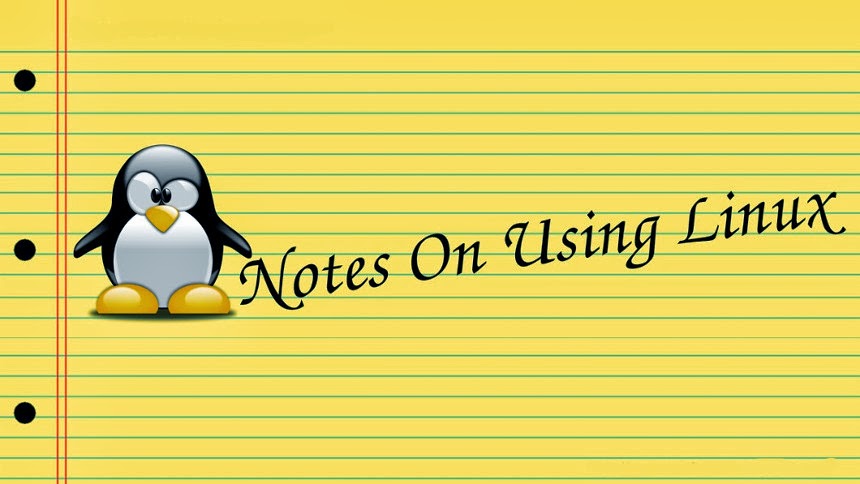
My Linux skills have been limited to a basic install, and getting around in the system. I've recently decided to take the O.S. more seriously and become a full time user and more of a Linux hobbyist. This is a place for me to post notes, and other helpful information. The information here is centered around Fedora and KDE but I do post about other GNU/Linux distributions. You can find useful notes, book reviews, tutorials, videos, and whatever else I think will be useful for learning this O.S.
Friday, October 18, 2013
Wednesday, October 9, 2013
Remove Part of a Software Package Without Removing All Dependencies.
If you install a program using yum and you don't like some of the dependencies, and you know the program will run without them. You can use this command to remove them.
rpm --nodeps -e packagename
The command basically tells rpm not to check for dependencies --nodeps and the -e is for erase. Replace packagename with whatever your removing.
If you try and use yum to just remove the dependency, in most cases it will try to remove the entire package. Using rpm allows you to just remove the one or two dependencies you don't want and leaves the rest of the install intact.
Bloggers note: update 10/19/13, using this will give you a warning the next time you use yum.
Warning: RPMDB altered outside of yum.
Basically the warning is simply letting you know that the RPM database has been altered due to the dependency you removed with rpm and not using yum.
If you get this warning just use yum clean all
rpm --nodeps -e packagename
The command basically tells rpm not to check for dependencies --nodeps and the -e is for erase. Replace packagename with whatever your removing.
If you try and use yum to just remove the dependency, in most cases it will try to remove the entire package. Using rpm allows you to just remove the one or two dependencies you don't want and leaves the rest of the install intact.
Bloggers note: update 10/19/13, using this will give you a warning the next time you use yum.
Warning: RPMDB altered outside of yum.
Basically the warning is simply letting you know that the RPM database has been altered due to the dependency you removed with rpm and not using yum.
If you get this warning just use yum clean all
Saturday, September 28, 2013
Key Combinations for working in Bash
These were taken from the Introduction To Linux Pdf which can be found here. Combination keys can make your life much easier when playing around in the bash shell.
 |
| Click Image To enlarge. Quick combination key shortcuts to use while working in Bash. |
Friday, September 6, 2013
Yum local install localinstall
So you downloaded an rpm and need to install it locally. Download the file. Move the file to wherever you want to place your rpm files. I simply named mine rpms. In terminal, cd to your rpm directory.
cd rpms
yum localinstall whatever_the_file_name_fc18.x86_64.rpm
This comes in handy when you don't want to install an entire repository that you probably only need one file from. The downside is you want to make sure you already have all the dependencies, otherwise you need to download them and install them as well.
cd rpms
yum localinstall whatever_the_file_name_fc18.x86_64.rpm
This comes in handy when you don't want to install an entire repository that you probably only need one file from. The downside is you want to make sure you already have all the dependencies, otherwise you need to download them and install them as well.
Thursday, September 5, 2013
Update, what's up ! Information overload.
It's been a minute since I've posted here. Things have been pretty hectic and I've been suffering from a case of information overload. A couple people I know needed web design, so I decided to start a small web design company. I registered a domain, got my dba, and started New Aeon Design. If you're into graphic design and web design, I created a blog about design, just click on the blog link. If you stop by the website, it's a bit sparse. It's like the old saying about the mechanic, "he usually has the worst car" I've just been designing and haven't had the chance to blog, or work on my own site. This all came about right after I had my first Linux disaster. Actually it was probably more of a KDE disaster because the kernel seemed to be loading fine, and shell was working no problem. KDE just wouldn't load.
O.K. , so better late than never. I have no clue what happened with my first Linux disaster. It was a blessing in disguise, but like all computer crashes it was a pain in the ass and probably couldn't of come about at a worse time.
I clicked a link on the internet, when I went to the site my browser started acting weird. I opened and closed Firefox, nothing changed, rebooted the computer and KDE wouldn't load, went directly to shell, with a weird error message that I probably should of wrote down for blogging purposes. I probably could of repaired the installation, but was thinking about getting rid of Windows 7 and the whole dual boot computer anyway. So I opted to format the drive and upgrade from Fedora 17 to Fedora 18 and wipe Windows from the drive. I can only guess that I had something in Firefox settings not very secure, and the browser loaded something it shouldn't of.
Between external hard drives, cloud drives, and keyring usb drives, I had 99 % of my data backed up. I lost a template or two that I just started working on but nothing major. I spent the next couple weeks organizing my new drive, and going through about 12 gigs of photography, that sucked something fierce. I then got a couple more web design jobs, which leads me to here.
Meanwhile, back at "Notes On Using Linux" and blogging in general. I've decided to try and come up with some type of blogging schedule. This has to be done, I currently have multiple Tumblr blogs which are easy enough to update every day, this blog, a new blog about design that can be found here, and my-amateur-photo which is also suffering from not having time to post too.
So to sum this long winded update up, I'm going to try and post here at least once or twice a week. I'll probably be posting a lot about open source graphic design, and web design software for a bit. As of late, that's what I've been using mostly. The Fedora 18 install is working out great, and I'm really happy to be a full time Fedora user now. On that note, thanks to all who are following on Google Plus, I'll be posting more news, and info over the week and thanks for following.
O.K. , so better late than never. I have no clue what happened with my first Linux disaster. It was a blessing in disguise, but like all computer crashes it was a pain in the ass and probably couldn't of come about at a worse time.
I clicked a link on the internet, when I went to the site my browser started acting weird. I opened and closed Firefox, nothing changed, rebooted the computer and KDE wouldn't load, went directly to shell, with a weird error message that I probably should of wrote down for blogging purposes. I probably could of repaired the installation, but was thinking about getting rid of Windows 7 and the whole dual boot computer anyway. So I opted to format the drive and upgrade from Fedora 17 to Fedora 18 and wipe Windows from the drive. I can only guess that I had something in Firefox settings not very secure, and the browser loaded something it shouldn't of.
Between external hard drives, cloud drives, and keyring usb drives, I had 99 % of my data backed up. I lost a template or two that I just started working on but nothing major. I spent the next couple weeks organizing my new drive, and going through about 12 gigs of photography, that sucked something fierce. I then got a couple more web design jobs, which leads me to here.
Meanwhile, back at "Notes On Using Linux" and blogging in general. I've decided to try and come up with some type of blogging schedule. This has to be done, I currently have multiple Tumblr blogs which are easy enough to update every day, this blog, a new blog about design that can be found here, and my-amateur-photo which is also suffering from not having time to post too.
So to sum this long winded update up, I'm going to try and post here at least once or twice a week. I'll probably be posting a lot about open source graphic design, and web design software for a bit. As of late, that's what I've been using mostly. The Fedora 18 install is working out great, and I'm really happy to be a full time Fedora user now. On that note, thanks to all who are following on Google Plus, I'll be posting more news, and info over the week and thanks for following.
Sunday, August 4, 2013
Software Review KColorChooser
After recovering from my first Linux disaster, I promise I'll post more on that in the next couple days. I wiped Windows from my system and did a minimal install of Fedora 18 KDE. So long Windows ! After the install, I played around a bit to see exactly what was pre-installed in my computer, removed the packages I had no use for, and found a couple interesting surprises. My favorite one is KColorChooser.
One of the things I love about Linux is all the great software available for graphic design, and web design. KColorChooser is another great example of some of the great software available for designers. This is a really simple program that allows you to select colors from either the color pallete, or anywhere on the screen. Now that I've been doing a lot of web design I've wanted to look for a program just like this. This is the perfect program to use when you're developing your color schemes on web pages, and graphics.
When you load the program a small color pallete opens and you can just mouse click on the color selection. KColorChooser then shows you the rgb values along with the html hex values. Now, one of the really cool features of this program is you're not limited to the color pallete. Let's say you download a really cool wallpaper and love a particular shade of blue found in the image. KColorChooser will allow you to select the color from anywhere on the screen. So, just click the color dropper icon your cursor will transform into crosshairs and click on the part of screen with the color you want and KColorChooser will give you all the color values you need. The same thing if you're surfing the web and come across a cool color scheme on a website, or web graphic. Open KColorChooser , click the color dropper, click on the part of the website that has the color you want, and voila, KColorChooser gives you all the info you need to use that color in your next design project. The program loads quick, uses minimal system resources and really couldn't be any more convenient !
Finding this in the graphics section of my application launcher really was a pleasant surprise. I've wanted one of these color choosers on my computer for a while now, but just haven't gotten around to it out of sheer laziness. Thanks KDE !
One more KDE program worthy of mention, is KCharSelect. It's a simple character map that comes with most KDE installs. When you need a character map, just open your terminal, type kcharselect, and the image map will load on your screen. Very simple to use, and comes in handy when working with different fonts, dingbats, and webdings.
Even if your not using a KDE desktop, these programs are available for most Linux distros. If you don't have these programs do a quick search of your repositories and see if they're available for install. Both programs save you time, are easy to use, and use very limited system resources. I give both these programs five penguins and a thumbs up !
One of the things I love about Linux is all the great software available for graphic design, and web design. KColorChooser is another great example of some of the great software available for designers. This is a really simple program that allows you to select colors from either the color pallete, or anywhere on the screen. Now that I've been doing a lot of web design I've wanted to look for a program just like this. This is the perfect program to use when you're developing your color schemes on web pages, and graphics.
When you load the program a small color pallete opens and you can just mouse click on the color selection. KColorChooser then shows you the rgb values along with the html hex values. Now, one of the really cool features of this program is you're not limited to the color pallete. Let's say you download a really cool wallpaper and love a particular shade of blue found in the image. KColorChooser will allow you to select the color from anywhere on the screen. So, just click the color dropper icon your cursor will transform into crosshairs and click on the part of screen with the color you want and KColorChooser will give you all the color values you need. The same thing if you're surfing the web and come across a cool color scheme on a website, or web graphic. Open KColorChooser , click the color dropper, click on the part of the website that has the color you want, and voila, KColorChooser gives you all the info you need to use that color in your next design project. The program loads quick, uses minimal system resources and really couldn't be any more convenient !
Finding this in the graphics section of my application launcher really was a pleasant surprise. I've wanted one of these color choosers on my computer for a while now, but just haven't gotten around to it out of sheer laziness. Thanks KDE !
One more KDE program worthy of mention, is KCharSelect. It's a simple character map that comes with most KDE installs. When you need a character map, just open your terminal, type kcharselect, and the image map will load on your screen. Very simple to use, and comes in handy when working with different fonts, dingbats, and webdings.
Even if your not using a KDE desktop, these programs are available for most Linux distros. If you don't have these programs do a quick search of your repositories and see if they're available for install. Both programs save you time, are easy to use, and use very limited system resources. I give both these programs five penguins and a thumbs up !
Thursday, August 1, 2013
Fontconfig warning: "/etc/fonts/conf.d/50-user.conf", line 9: reading configurations from ~/.fonts.conf is deprecated.
Installed some fonts the other night in the new Fedora 18 KDE, and today when I went to load kcharselect from terminal I got this message.
Fontconfig warning: "/etc/fonts/conf.d/50-user.conf", line 9: reading configurations from ~/.fonts.conf is deprecated.
I did a bit of Googling and it seems to be a common problem across many distros. I found this in an Ubuntu forum and it seemed to take the problem away.
mkdir .config/fontconfig
mv .fonts.conf .config/fontconfig/fonts.conf
When I ran the mkdir command, it said I already had the proper directory, so I ran the second command and everything seems to work fine since. I downloaded my favorite set of dingbats and they installed fine. Made this real quick to test them out.
Punk dingbats font downloaded at. http://fontzzz.com/font/13093_punk_dingbats.htm
Fontconfig warning: "/etc/fonts/conf.d/50-user.conf", line 9: reading configurations from ~/.fonts.conf is deprecated.
I did a bit of Googling and it seems to be a common problem across many distros. I found this in an Ubuntu forum and it seemed to take the problem away.
mkdir .config/fontconfig
mv .fonts.conf .config/fontconfig/fonts.conf
When I ran the mkdir command, it said I already had the proper directory, so I ran the second command and everything seems to work fine since. I downloaded my favorite set of dingbats and they installed fine. Made this real quick to test them out.
Punk dingbats font downloaded at. http://fontzzz.com/font/13093_punk_dingbats.htm
Monday, July 29, 2013
Install Broadcom Driver Dell Inspiron 1750 Linux Laptop
So I had my first major Linux disaster yesterday. Completely crashed the system, but it turned out to be a blessing in disguise. More on that in a later post. For now , I had to reformat my computer and reinstall the dreaded Broadcom Corporation BCM4312 802.11b/g drivers. This was one of the reasons I was putting off deleting my Windows partition and making this Laptop a Linux only machine. Getting the wireless networking running on this machine was a complete nightmare the last time I tried to do this. I made notes the last time but what should of only took me a couple hours turned into a 5 or 6 hour affair because I had my notes all messed up with other information that confused me. Anyway, I thought I would post the process I used to get this wireless card working on a Dell Inspiron 1750 running Fedora 18.
O.K, This is what worked on my Dell Inspiron 1750 running Fedora 18 with KDE. When I run lspci from terminal this is what it shows as my Network Controller.
Network controller: Broadcom Corporation BCM4312 802.11b/g LP-PHY (rev 01)
After doing some research I decided I needed these drivers. Now I had earlier release drivers but this only worked with these specific drivers. You need the broadcom-wl-5.100.138.tar.bz2 drivers. I found mine here, and am told it's a safe site to obtain these drivers from. Scroll through the list, find your drivers and download them to your home directory.
Then open up your terminal program and ls to make sure the file is there. Then type in the following commands. I originally found this the last time I had this problem , I did change it around a little, but the credit should be given to its originator, however, it was found long before I had this blog, and I didn't notate my notes with proper credit. Sorry.
Type exactly as shown in terminal. Make sure to su or sudo, you need to be root.
first type:
export FIRMWARE_INSTALL_DIR="/lib/firmware"
next type:
tar xjf broadcom-wl-5.100.138.tar.bz2
then type:
b43-fwcutter -w "$FIRMWARE_INSTALL_DIR" broadcom-wl-5.100.138/linux/wl_apsta.0
You're done. Reboot the system and on the restart you should now have working wireless. Hope this helped and good luck !
O.K, This is what worked on my Dell Inspiron 1750 running Fedora 18 with KDE. When I run lspci from terminal this is what it shows as my Network Controller.
Network controller: Broadcom Corporation BCM4312 802.11b/g LP-PHY (rev 01)
After doing some research I decided I needed these drivers. Now I had earlier release drivers but this only worked with these specific drivers. You need the broadcom-wl-5.100.138.tar.bz2 drivers. I found mine here, and am told it's a safe site to obtain these drivers from. Scroll through the list, find your drivers and download them to your home directory.
Then open up your terminal program and ls to make sure the file is there. Then type in the following commands. I originally found this the last time I had this problem , I did change it around a little, but the credit should be given to its originator, however, it was found long before I had this blog, and I didn't notate my notes with proper credit. Sorry.
Type exactly as shown in terminal. Make sure to su or sudo, you need to be root.
first type:
export FIRMWARE_INSTALL_DIR="/lib/firmware"
next type:
tar xjf broadcom-wl-5.100.138.tar.bz2
then type:
b43-fwcutter -w "$FIRMWARE_INSTALL_DIR" broadcom-wl-5.100.138/linux/wl_apsta.0
You're done. Reboot the system and on the restart you should now have working wireless. Hope this helped and good luck !
Sunday, July 28, 2013
Youtube- Why Bloggers Don't Write About Linux
Thought this was an interesting POV. A quick discussion on why more bloggers don't write about Linux. The fact of the matter is , there just isn't enough of us using Linux yet. Contrary to this video though I think the numbers will be growing.
Although there are a ton of different distros right now to confuse a new user, it seems that with every new distro or even various releases, Linux becomes a little bit more user friendly. Not to mention brands like Fedora or Ubuntu who just seem to improve with every release (Well most releases) If you compare setting up a Linux box ten or fifteen years ago to now, it's night and day. I also think that the amount of software was limited for a long time for the average desktop user. Now, for every mainstream program like Photoshop, or Illustrator, someone creates a Gimp, or Inkscape. Linux has come a really long way over the years thanks to the multitude of programmers creating great open source software to share with the Linux community.
I just deleted my Windows partition and am using Linux full time now. There really aren't that many things I can't do with Linux that I could do with Windows. That certainly has changed over the last 15 years or so. If you're a gamer, I think Linux has a long way to go, but there seem to be a lot of developers working on that now, as well. We may be a small fraction of Desktop users, but I think once people really give Linux a fair try, it's kind of hard to return to Windows. If you're not a gamer I strongly suggest giving Linux a try. I think you'll be surprised at what a well configured Linux box can accomplish these days.
Sunday, July 21, 2013
Finding Character Maps In Linux
I needed a character map today, and found this and thought it was worthy of a link here. Pertains to character maps found in Gnome and KDE. I needed a copyright symbol for another blog I've been working on and found this useful.
http://fsymbols.com/character-maps/linux/
Thursday, July 4, 2013
Monday, July 1, 2013
Inkscape Tutorial Making Flourishes Youtube.
Doing some web graphics the other day I came across this Youtube video on creating flourishes and squiggly designs using Inkscape. I've used Gimp for awhile now, but I just can't seem to get the hang of Inkscape. If you're not familiar with Inkscape it's a great program to create svg graphics in. I followed this video and was very happy with the results using Inkscape.
Thursday, June 27, 2013
Extract rar files with unrar CLI Command Line Interface
Today I came across some rar files. For the most part .rar files are just like compressed files comparable to a zip file. I didn't really know what to do with them in Linux, the file was associated with ark, but that didn't seem to work for them. I found a CLI that worked great called unrar.
Most Linux distros have this program available. Using Fedora with KDE I opened Konsole my terminal of choice, and did yum search unrar. Yum found the program and in my case I selected yum install unrar.x86_64 based on my system requirements. Yum installed the program for me with no problems. This is a very light program and I should of noted the file size for this post, but I didn't. It's a small program, that packs a great punch.
Using the program couldn't of been easier. In my terminal program I simply went to the directory where I downloaded the rar files, in my case it was cd Downloads/rar_files I then typed unrar x filename.rar and unrar uncompressed the files for me. The x option is for extracting the files. That's all there was to it. That will make the program work.
The man pages for the program are informative and have all the options and switches needed to operate the program successfully. Unrar is a really easy to use CLI command line interface for extracting rar files.
Most Linux distros have this program available. Using Fedora with KDE I opened Konsole my terminal of choice, and did yum search unrar. Yum found the program and in my case I selected yum install unrar.x86_64 based on my system requirements. Yum installed the program for me with no problems. This is a very light program and I should of noted the file size for this post, but I didn't. It's a small program, that packs a great punch.
Using the program couldn't of been easier. In my terminal program I simply went to the directory where I downloaded the rar files, in my case it was cd Downloads/rar_files I then typed unrar x filename.rar and unrar uncompressed the files for me. The x option is for extracting the files. That's all there was to it. That will make the program work.
The man pages for the program are informative and have all the options and switches needed to operate the program successfully. Unrar is a really easy to use CLI command line interface for extracting rar files.
Tuesday, June 25, 2013
Install Printer HP D110 Fedora 18 KDE Spin
So I got the printer installed on the Dell Inspiron 1501 today. The laptop is running great with Fedora 18 KDE Spin and the printer install went fairly well. I did a test install with Fedora 17 using Gnome and I have to admit the install using Gnome was a bit easier. I ran into a couple problems in KDE getting the built in scanner to work. In Gnome it was almost plug and play.
Running Fedora 18 KDE Spin, I plugged the HP Photosmart D110 usb cable into the usb port and it immediately detected a printer. A window popped up , NEW PRINTER DETECTED, CONFIGURING NEW PRINTER, NO PRINTER DRIVER DETECTED. So I did some research and found the hplip drivers were what I needed to install this printer. I opened up Konsole yum install hplip, unplugged the usb cable, plugged it back in and the drivers were immediately found. Easy enough ! I did a print test, all worked great, I then decided to do a scan test, only to realize I had no scanning software installed. I installed xsane - yum install xsane. Found the program in program launcher under graphics, clicked it and no scanner found :( I read a little more, and it seemed I had all the right drivers and all the right software, so here's what I did to get the scanner working.
I'm not sure if the problem was because I installed xsane after the hplip drivers. So I left xsane alone, and removed hplip yum remove hplip. I then did a yum search hplip and installed yum install hplip.x86_64 and also installed yum install hplip-gui.x86_64. I went back to program launcher, graphics, xsane and the program loaded, detected the scanner with no problems this time , so I threw the printer test page in the scanner and everything worked great ! I then opened another document in libreoffice, hit print and the printer still worked fine.
When I was playing around with this project in Fedora 17 with Gnome it was almost plug and play. I plugged the usb cable for the HP D110 Photosmart printer into the computer and it detected everything and Gnome already had all the scanning software and everything I needed installed. In KDE it was a little more involved but with a little research I had everything working in under an hour. With the Dell Inspiron 1501 I would still suggest running Fedora 18 KDE Spin. It was a little more involved configuring the printer but KDE seems to run a lot more smoothly than Gnome did in this machine.
On a final note, this computer will not be networked or used on the internet now that I have it configured and all the software I need installed on it. If you're running cups, and printing with your linux computer you may want to look into some of the security issues pertaining to cups. Everything I read about the subject said it is best to avoid this software on any networked or internet ready computer. I may be doing some future posts on cups, and making a more secure environment for printing using Linux. Till next time, thanks for reading !
Running Fedora 18 KDE Spin, I plugged the HP Photosmart D110 usb cable into the usb port and it immediately detected a printer. A window popped up , NEW PRINTER DETECTED, CONFIGURING NEW PRINTER, NO PRINTER DRIVER DETECTED. So I did some research and found the hplip drivers were what I needed to install this printer. I opened up Konsole yum install hplip, unplugged the usb cable, plugged it back in and the drivers were immediately found. Easy enough ! I did a print test, all worked great, I then decided to do a scan test, only to realize I had no scanning software installed. I installed xsane - yum install xsane. Found the program in program launcher under graphics, clicked it and no scanner found :( I read a little more, and it seemed I had all the right drivers and all the right software, so here's what I did to get the scanner working.
I'm not sure if the problem was because I installed xsane after the hplip drivers. So I left xsane alone, and removed hplip yum remove hplip. I then did a yum search hplip and installed yum install hplip.x86_64 and also installed yum install hplip-gui.x86_64. I went back to program launcher, graphics, xsane and the program loaded, detected the scanner with no problems this time , so I threw the printer test page in the scanner and everything worked great ! I then opened another document in libreoffice, hit print and the printer still worked fine.
 |
| Scan of the HP Photosmart D110 print test page. Scanner and printer run great. |
When I was playing around with this project in Fedora 17 with Gnome it was almost plug and play. I plugged the usb cable for the HP D110 Photosmart printer into the computer and it detected everything and Gnome already had all the scanning software and everything I needed installed. In KDE it was a little more involved but with a little research I had everything working in under an hour. With the Dell Inspiron 1501 I would still suggest running Fedora 18 KDE Spin. It was a little more involved configuring the printer but KDE seems to run a lot more smoothly than Gnome did in this machine.
On a final note, this computer will not be networked or used on the internet now that I have it configured and all the software I need installed on it. If you're running cups, and printing with your linux computer you may want to look into some of the security issues pertaining to cups. Everything I read about the subject said it is best to avoid this software on any networked or internet ready computer. I may be doing some future posts on cups, and making a more secure environment for printing using Linux. Till next time, thanks for reading !
Sunday, June 23, 2013
Linux Laptop Dell Inspiron 1501 Fedora 18 KDE
I needed a computer to dedicate strictly to printing. Linux uses Cups for printing and it's really not the most secure thing you can run on your computer. I've read posts on securing Cups, but most articles you read say if you have the computer attached to any type of network, Cups should probably be avoided ! So I had an older Dell Inspiron 1501 laptop laying around and I decided to install Fedora 18 KDE on it to see how it would run. If things worked out I would use that computer strictly for printing, and not connect it to the internet for anything. It worked out great with a few upgrades and about $22.00 worth of hardware.
The first thing I did was run a live install of Fedora 17. It clunked away and everything seemed to load great. I did an actual install and decided it was usable but it was a bit clunky with the original 512 megs of ram that came with the computer. I found 1 gig memory sticks on amazon for under $8 a stick,I ordered 2 with shipping the upgrade costed me under $22.00 and now gave me 2 gigs of memory compared to 512 megs. Money well spent in my opinion.
1GB RAM Memory Upgrade for Dell Inspiron 1501 (DDR2-533, PC2-4200, SODIMM)
I installed the memory and it was just what the doctor ordered. It took away most of the clunkiness and the computer was running pretty well. I've wanted to upgrade to Fedora 18 for some time now and decided to try Fedora 18 KDE. I downloaded an ISO of Fedora 18 KDE Spin from the Fedora website burned the ISO image to disk using Brasero on my other computer and ran the install on the Inspiron 1501. It wasn't uneventful, here's how it went.
I booted the computer and hit f2 and set the boot order to boot from the cdrom. I then placed the Fedora 18 KDE disk in the cdrom and rebooted the computer. The disk started chugging away and when it finally loaded I got a screen full of vertical green lines. So I rebooted the computer again and this time I highlighted Fedora 18 install, hit tab which brings up the basic install configuration settings, and added nomodeset to the end of the configuration. This fixed the problem in Fedora 17 but not with Fedora 18. Same problem. I then did a little research and found that by deleting the quite command and adding nomodeset to the end it would load fine. I'm guessing in quite mode it skips a couple drivers or something. So for the tweeted version, Highlight Fedora 18 Install, tab, in command line delete the quite option, and add nomodeset to the end and you'll be on your way.
Fedora 18 does most of the work for you after that. When I got to the partitioning part of the install, I simply set all the partitions to delete, and set it to automatic partition configuration. This deletes the XP install, removes the Dell factory backup, and replaces everything with Fedora 18 KDE. If you are planning to run a dual boot system with a different OS, or you want to save the Dell factory backup this is not the way to do it. However, doing it this way, Fedora set the partitions, handled the swap, and did everything for me with no problems. I was surprised to see the Grub bootloader installed, but I'll look into that down the road.
My Fedora 17 install was running Gnome desktop, the Fedora 18 KDE ran the KDE desktop. For the Dell Inspiron 1501 I would strongly suggest KDE. It ran so much better than the Gnome desktop in my humble opinion. The other surprise I received was that the Wireless was recognized immediately. No configuration, just type in your password, set up Kwallet, and your surfing the net. Rock on, My Dell Inspiron 1750 was a nightmare getting the drivers to work for the wireless. No problem there with the Inspiron 1501 !
Seeing I had internet I loaded Konsole, and added yum install yum-security then installed all the security updates using yum update --security. I then installed all my software using yum. Libreoffice, Gimp, Scribus, Gedit. Played around a bit and everything worked out great. Thats the only software I need for this computer but with the memory upgrade I think it could handle just about anything you threw at it.
There are a couple small issues but nothing to bothersome. Apparently there is a small bios issue with the AMD64 processor that comes in this computer. I did some research and there is a way to reflash the bios to fix the problem. Everything seems to work fine right now for what I want to use this for so I don't think I'm going to do that. Who knows, maybe one day when I'm bored and looking for something to post here I'll tackle that issue. The other thing I noticed is when the computer shuts down I get a weird green pattern that flashes when the computer is shutting down. Again this is nothing that seems to affect the performance of the machine for what I'm using it for.
The sole purpose of this machine is to have a computer dedicated strictly for Printing, and not connected to the internet, or networked to any other machine in the office. Now when I make a flyer design, or any type of advertising or anything that needs to get printed, I can just save my work to a cd, or copy it to a usb pen drive, open it in the other machine and print it from there. Sometime this week I'll do a post on setting up an HP Printer for the Dell Inspiron 1501 and Fedora 18 KDE.
On a final note, if you found this blog looking for information about running Linux on the Inspiron 1501 I hoped this article helped some. I would strongly suggest using Fedora 18 KDE it ran much better than Gnome on this machine, and I highly recommend the memory upgrade. For the $20.00 you spend on memory you're really treating yourself to a much more pleasant user experience. As always, thanks for following, hope you found this interesting and check back soon for updates. Next week, HP printers, Cups, and more on the Dell Inspiron 1501.
The first thing I did was run a live install of Fedora 17. It clunked away and everything seemed to load great. I did an actual install and decided it was usable but it was a bit clunky with the original 512 megs of ram that came with the computer. I found 1 gig memory sticks on amazon for under $8 a stick,I ordered 2 with shipping the upgrade costed me under $22.00 and now gave me 2 gigs of memory compared to 512 megs. Money well spent in my opinion.
1GB RAM Memory Upgrade for Dell Inspiron 1501 (DDR2-533, PC2-4200, SODIMM)
I installed the memory and it was just what the doctor ordered. It took away most of the clunkiness and the computer was running pretty well. I've wanted to upgrade to Fedora 18 for some time now and decided to try Fedora 18 KDE. I downloaded an ISO of Fedora 18 KDE Spin from the Fedora website burned the ISO image to disk using Brasero on my other computer and ran the install on the Inspiron 1501. It wasn't uneventful, here's how it went.
I booted the computer and hit f2 and set the boot order to boot from the cdrom. I then placed the Fedora 18 KDE disk in the cdrom and rebooted the computer. The disk started chugging away and when it finally loaded I got a screen full of vertical green lines. So I rebooted the computer again and this time I highlighted Fedora 18 install, hit tab which brings up the basic install configuration settings, and added nomodeset to the end of the configuration. This fixed the problem in Fedora 17 but not with Fedora 18. Same problem. I then did a little research and found that by deleting the quite command and adding nomodeset to the end it would load fine. I'm guessing in quite mode it skips a couple drivers or something. So for the tweeted version, Highlight Fedora 18 Install, tab, in command line delete the quite option, and add nomodeset to the end and you'll be on your way.
Fedora 18 does most of the work for you after that. When I got to the partitioning part of the install, I simply set all the partitions to delete, and set it to automatic partition configuration. This deletes the XP install, removes the Dell factory backup, and replaces everything with Fedora 18 KDE. If you are planning to run a dual boot system with a different OS, or you want to save the Dell factory backup this is not the way to do it. However, doing it this way, Fedora set the partitions, handled the swap, and did everything for me with no problems. I was surprised to see the Grub bootloader installed, but I'll look into that down the road.
My Fedora 17 install was running Gnome desktop, the Fedora 18 KDE ran the KDE desktop. For the Dell Inspiron 1501 I would strongly suggest KDE. It ran so much better than the Gnome desktop in my humble opinion. The other surprise I received was that the Wireless was recognized immediately. No configuration, just type in your password, set up Kwallet, and your surfing the net. Rock on, My Dell Inspiron 1750 was a nightmare getting the drivers to work for the wireless. No problem there with the Inspiron 1501 !
Seeing I had internet I loaded Konsole, and added yum install yum-security then installed all the security updates using yum update --security. I then installed all my software using yum. Libreoffice, Gimp, Scribus, Gedit. Played around a bit and everything worked out great. Thats the only software I need for this computer but with the memory upgrade I think it could handle just about anything you threw at it.
There are a couple small issues but nothing to bothersome. Apparently there is a small bios issue with the AMD64 processor that comes in this computer. I did some research and there is a way to reflash the bios to fix the problem. Everything seems to work fine right now for what I want to use this for so I don't think I'm going to do that. Who knows, maybe one day when I'm bored and looking for something to post here I'll tackle that issue. The other thing I noticed is when the computer shuts down I get a weird green pattern that flashes when the computer is shutting down. Again this is nothing that seems to affect the performance of the machine for what I'm using it for.
The sole purpose of this machine is to have a computer dedicated strictly for Printing, and not connected to the internet, or networked to any other machine in the office. Now when I make a flyer design, or any type of advertising or anything that needs to get printed, I can just save my work to a cd, or copy it to a usb pen drive, open it in the other machine and print it from there. Sometime this week I'll do a post on setting up an HP Printer for the Dell Inspiron 1501 and Fedora 18 KDE.
On a final note, if you found this blog looking for information about running Linux on the Inspiron 1501 I hoped this article helped some. I would strongly suggest using Fedora 18 KDE it ran much better than Gnome on this machine, and I highly recommend the memory upgrade. For the $20.00 you spend on memory you're really treating yourself to a much more pleasant user experience. As always, thanks for following, hope you found this interesting and check back soon for updates. Next week, HP printers, Cups, and more on the Dell Inspiron 1501.
 |
| Dell Inspiron 1501, so long Windows XP, hello, Fedora 18 KDE. Upgraded memory to 2 gigs from the original 512 megs and this thing runs great. Strongly suggest running Fedora 18 KDE on this machine. |
Thursday, June 13, 2013
CLI Youtube Downloader youtube-dl Linux
Every so often you come across a video on Youtube that you really want. Youtube downloaders come and go. Some work for a long time some work for a couple months. Youtube-dl is a simple CLI for Linux that works great for the time being, allows you to download in multiple formats, and is fairly simple to use. The man pages for the program are very easy to read and almost self explanatory.
With Fedora I simply opened up my terminal program, typed:
yum install youtube-dl
and yum did all the work for me. The CLI was installed and I read through the man pages.
man youtube-dl
For the sake of this tutorial I'll just go through the basics to get the program doing what it's supposed to do. For further info just read the man pages.
Go to youtube, find a video you want to download.
Now open up your terminal program , I use Konsole, and type:
youtube-dl -F youtube.com/video_url_here
Replace the last part of the command with the youtube page url that has your video.
This command will show you the different formats the video is available in. Here's an example of the output:
[youtube] Setting language
[youtube] kb9dxfsPdQs: Downloading video webpage
[youtube] kb9dxfsPdQs: Downloading video info webpage
[youtube] kb9dxfsPdQs: Extracting video information
Available formats:
44 : webm [480x854]
35 : flv [480x854]
43 : webm [360x640]
34 : flv [360x640]
18 : mp4 [360x640]
5 : flv [240x400]
17 : mp4 [144x176]
Once you know the file format you want, simply type:
youtube-dl -f 18 youtube.com/video_url_here
and youtube-dl downloads the video in the file format of your choice. That's it, your done ! Notice -F capital letter gives you the file format, -f lower case with the number in my case 18 downloads the video in mp4 format. If you were to select -f 34 the file would be downloaded as an flv file.
That's the basics, the program offers a few other options, read through the man pages for more info. At the time of this writing the program works great, youtube downloaders tend to come and go. As youtube changes things, programs become outdated and stop working. For the time being this is my downloader of choice. Happy downloading !
With Fedora I simply opened up my terminal program, typed:
yum install youtube-dl
and yum did all the work for me. The CLI was installed and I read through the man pages.
man youtube-dl
For the sake of this tutorial I'll just go through the basics to get the program doing what it's supposed to do. For further info just read the man pages.
Go to youtube, find a video you want to download.
Now open up your terminal program , I use Konsole, and type:
youtube-dl -F youtube.com/video_url_here
Replace the last part of the command with the youtube page url that has your video.
This command will show you the different formats the video is available in. Here's an example of the output:
[youtube] Setting language
[youtube] kb9dxfsPdQs: Downloading video webpage
[youtube] kb9dxfsPdQs: Downloading video info webpage
[youtube] kb9dxfsPdQs: Extracting video information
Available formats:
44 : webm [480x854]
35 : flv [480x854]
43 : webm [360x640]
34 : flv [360x640]
18 : mp4 [360x640]
5 : flv [240x400]
17 : mp4 [144x176]
Once you know the file format you want, simply type:
youtube-dl -f 18 youtube.com/video_url_here
and youtube-dl downloads the video in the file format of your choice. That's it, your done ! Notice -F capital letter gives you the file format, -f lower case with the number in my case 18 downloads the video in mp4 format. If you were to select -f 34 the file would be downloaded as an flv file.
That's the basics, the program offers a few other options, read through the man pages for more info. At the time of this writing the program works great, youtube downloaders tend to come and go. As youtube changes things, programs become outdated and stop working. For the time being this is my downloader of choice. Happy downloading !
Labels:
cli,
flv,
mp4,
programs,
review,
software review,
video,
video commands,
youtube,
youtube-dl
Friday, May 3, 2013
My Amateur Photography: Use Gimp To Turn A Color Photo Black And White And...
My Amateur Photography: Use Gimp To Turn A Color Photo Black And White And...: Here's two tutorials I used to turn a color photo taken on a sunny day into a darker goth style image using Gimp. This is the original p...
Wednesday, April 24, 2013
Format USB Pen Drive With Gparted Linux GUI
I've had a pen drive for a couple years that I use regularly. It always comes in handy, and gets used often. Last night I decided it was time to remove all the data and wipe the drive. I started fumbling around in the command line looking for my USB pen drive and realized that there had to be an easier way to accomplish this task. Then I thought about Gparted. Gparted is a great program to use when you have to re-partition your hard drive or any partitioned device. It's a GUI and works great.
I did a yum search gparted, and found the program in the repositories. I installed the program using yum install gparted. Yum did all the work and gparted was installed. I opened my system folder, found the link for gparted, and opened up the program.

Before you open Gparted you have to plug in your USB pen drive. Once you open Gparted it will ask for your password, and then it will search for any partitions on the system. In the upper right hand corner of the program you want to click on the /dev/sda drop down menu and find your USB pen drive. On my system it was found on /dev/sdb select it by clicking on it. In the main part of the program you will see the partitions listed for your USB pen drive. On mine I had a 3.81 Gib partition, and a 14.23 Mib partition. I'm pretty sure you want to leave the smaller partition alone as this loads the device or makes it recognizable in any system you plug it into. I clicked on the larger 3.81 Gib partition listed as /dev/sdb1 on my system and then clicked on Partition , Format to, Fat 32. And Gparted formated the drive quickly.
If you want the drive to be interchangeable with windows machines I strongly suggest the fat32 format option. That's it, all done, I now have a wiped USB pen drive, all the old data is gone, and I now have a clean USB stick to use again hopefully for many more years to come.
I always use Gparted for any partition work I do on my drive. The program is a really easy to use GUI and once loaded it's almost self explanatory. I'm going to be making some changes to my system soon, and will be using this program for some future projects. I'll be posting more on this fantastic tool in future posts.
I did a yum search gparted, and found the program in the repositories. I installed the program using yum install gparted. Yum did all the work and gparted was installed. I opened my system folder, found the link for gparted, and opened up the program.

Before you open Gparted you have to plug in your USB pen drive. Once you open Gparted it will ask for your password, and then it will search for any partitions on the system. In the upper right hand corner of the program you want to click on the /dev/sda drop down menu and find your USB pen drive. On my system it was found on /dev/sdb select it by clicking on it. In the main part of the program you will see the partitions listed for your USB pen drive. On mine I had a 3.81 Gib partition, and a 14.23 Mib partition. I'm pretty sure you want to leave the smaller partition alone as this loads the device or makes it recognizable in any system you plug it into. I clicked on the larger 3.81 Gib partition listed as /dev/sdb1 on my system and then clicked on Partition , Format to, Fat 32. And Gparted formated the drive quickly.
If you want the drive to be interchangeable with windows machines I strongly suggest the fat32 format option. That's it, all done, I now have a wiped USB pen drive, all the old data is gone, and I now have a clean USB stick to use again hopefully for many more years to come.
I always use Gparted for any partition work I do on my drive. The program is a really easy to use GUI and once loaded it's almost self explanatory. I'm going to be making some changes to my system soon, and will be using this program for some future projects. I'll be posting more on this fantastic tool in future posts.
Labels:
format,
gparted,
gui,
partitioning,
partitions,
software,
tools
Tuesday, April 23, 2013
CLI List All USB Devices From The Command Line
lsusb is a great command to list all the USB devices on your computer in Linux. If you have Linux-kernel-2.3.15 or newer just open up your favorite terminal program and type lsusb
lsusb -v is verbose
man lsusb man page
lsusb -v is verbose
man lsusb man page
Sunday, April 21, 2013
Convert flv clips to mpg and Combine To Make One Long Video.
I had a ton of flv files on my computer and I decided I wanted to convert them to mpg files and then combine them to make a large compilation video. Each video was approximately 5 to 15 minutes in length and I wanted one complete video that ran a little over an hour. Here's what I did.
I found two programs that run from the command line that were perfect for the task at hand. The first program I found was FFmpeg, this program is capable of taking the flv file and converting it to mpg or avi, and I think a couple other formats as well. The other useful program I found was mpgtx, this program is capable of taking multiple mpg files and then combines them to make one giant video file.
It's important to note both these programs have other uses, and I'm barely scraping the surface of what these programs are capable of with this post. However, if your looking to accomplish the same type of project this short post should at least get you headed in the right direction.
Using Fedora I downloaded both programs using yum.
su
yum install ffmpeg
and then
yum install mpgtx.
Yum found the programs, found the dependencies, and installed with no problem. I believe both these programs are also available at sourceforge.net
I then created a directory in my Videos folder and named it project, I copied my flv files that I wanted to work with to that directory. Then using Konsole I went to that directory.
cd username/Videos/project
I then attempted to convert the files with ffmpeg. The first attempt I made was using the basic commands and settings. The program worked great but the video was a bit grainy. FFmpeg is very verbose while it converts the files so I looked at the files pixel size, and then decided to do an exact copy of the video and sound which fixed the image quality but made the video choppy. I then did a bit of research and settled on :
ffmpeg -i filename1.flv -target ntsc-dvd -b 2000k -acodec mp2 -ar 22050 -ab 64k -aspect 4:3 filename1.mpg
For the sake of not writing a dissertation on this program I'll add some links at the bottom as to the different commands and attributes and you can do your own research. The above command however really took care of my problem. The video was converted to about the same quality as the original, no more skipping in frames, and the sound quality seemed perfect. After this I took about nine flv files and simply repeated the above process with each one.
Now that I had the flv files all converted I then used mpgtx to combine them into one video. This couldn't of been easier. I simply used the following command and mpgtx did the rest.
mpgtx -j filename1.mpg filename2.mpg filename3.mpg filename4.mpg filename5.mpg filename6.mpg -o yourOutputFilnameHere.mpg
This combined all the 5 to 15 minute clips into a 1 hour and 7 minute video. There was no reduction in quality that I noticed and overall I was very pleased with the end result of this project.
As I stated earlier I could write a dissertation on the use of these two programs. This post was not meant to be a tutorial but simply a review of the programs, the basics of how they work, and a review of the basic research I did to make the programs do what I wanted for this particular project. For more information on these programs and all they have to offer you can check out the following links.
mpgtx http://mpgtx.sourceforge.net/#Examples
ffmpeg http://howto-pages.org/ffmpeg/
The above links were the two that I found most useful. There is a ton of information all over the web about these two programs so feel free to do your own research. I plan on learning a lot more about these two programs and will probably be adding some more information and tutorials about these programs to the blog.
I found two programs that run from the command line that were perfect for the task at hand. The first program I found was FFmpeg, this program is capable of taking the flv file and converting it to mpg or avi, and I think a couple other formats as well. The other useful program I found was mpgtx, this program is capable of taking multiple mpg files and then combines them to make one giant video file.
It's important to note both these programs have other uses, and I'm barely scraping the surface of what these programs are capable of with this post. However, if your looking to accomplish the same type of project this short post should at least get you headed in the right direction.
Using Fedora I downloaded both programs using yum.
su
yum install ffmpeg
and then
yum install mpgtx.
Yum found the programs, found the dependencies, and installed with no problem. I believe both these programs are also available at sourceforge.net
I then created a directory in my Videos folder and named it project, I copied my flv files that I wanted to work with to that directory. Then using Konsole I went to that directory.
cd username/Videos/project
I then attempted to convert the files with ffmpeg. The first attempt I made was using the basic commands and settings. The program worked great but the video was a bit grainy. FFmpeg is very verbose while it converts the files so I looked at the files pixel size, and then decided to do an exact copy of the video and sound which fixed the image quality but made the video choppy. I then did a bit of research and settled on :
ffmpeg -i filename1.flv -target ntsc-dvd -b 2000k -acodec mp2 -ar 22050 -ab 64k -aspect 4:3 filename1.mpg
For the sake of not writing a dissertation on this program I'll add some links at the bottom as to the different commands and attributes and you can do your own research. The above command however really took care of my problem. The video was converted to about the same quality as the original, no more skipping in frames, and the sound quality seemed perfect. After this I took about nine flv files and simply repeated the above process with each one.
Now that I had the flv files all converted I then used mpgtx to combine them into one video. This couldn't of been easier. I simply used the following command and mpgtx did the rest.
mpgtx -j filename1.mpg filename2.mpg filename3.mpg filename4.mpg filename5.mpg filename6.mpg -o yourOutputFilnameHere.mpg
This combined all the 5 to 15 minute clips into a 1 hour and 7 minute video. There was no reduction in quality that I noticed and overall I was very pleased with the end result of this project.
As I stated earlier I could write a dissertation on the use of these two programs. This post was not meant to be a tutorial but simply a review of the programs, the basics of how they work, and a review of the basic research I did to make the programs do what I wanted for this particular project. For more information on these programs and all they have to offer you can check out the following links.
mpgtx http://mpgtx.sourceforge.net/#Examples
ffmpeg http://howto-pages.org/ffmpeg/
The above links were the two that I found most useful. There is a ton of information all over the web about these two programs so feel free to do your own research. I plan on learning a lot more about these two programs and will probably be adding some more information and tutorials about these programs to the blog.
Tuesday, April 9, 2013
Cooking With KDE - Krecipes software review.
Like to cook ? Use KDE ? This a great application and way to keep all your recipes organized and in one place.
Taken from Productivity Monday, daily package Fedora book.
Krecipes is a KDE recipe manager. It will store, search for, and re-size recipes, rate their nutritional content, and manage shopping lists. Recipes can be stored in plan files for personal access, or in MySQL or PostgreSQL databases for shared access (or very large recipe collections). You can select recipes based on nutritional requirements or ingredients-on-hand, and you can also generate a shopping list from a group of recipes with items added or removed to suit your needs.

This is a really great GUI program to store all your recipes in one place. The program sorts everything for you, placing recipes in different categories like pasta, desserts, meat, main course, etc, etc. and even has a little thumbnail picture of what you will be cooking. If you download the U.S.D.A. nutritional database, it even breaks down all the nutritional facts of the dish your cooking, how much fat, amount of sodium, calories, and more. I thought this program was great, and here's my review.
So I downloaded the program using yum install krecipes. At the time of this writing the program was krecipes-1.0-0.2.beta2. I was a bit hesitant with it being beta but went ahead with the install anyway. Yum, found all the dependencies, downloaded the program, and installed everything with no problems. I went to application launcher and found the program in the utilities menu, click the icon and the program asked if I wanted to install the U.S.D.A. nutritional database. Why not, I clicked yes, a small progress window popped up and it took about 20 - 25 minutes for krecipes to download and configure everything. I was at work, and my work connection is pretty fast, so if you have a slow connection, this part of the install might take some time. Just a heads up on that. I have to say though, it was really worth the wait. When you get done entering the recipe, and view it in the program, Krecipes shows you the nutritional value of what you will be consuming. I thought this was a really great feature, and perfect if you're cooking for a diabetic, or someone who has to keep track of their salt and fat intake, or a calorie counter.
Entering the recipe couldn't of been easier. Everything's point and click and very easy to follow. Simply click on File, New Recipe, and a window pops up with some tabs for each category like, title, ingredients, instructions, and there's even a tab to rate it. There's even a place to add a thumbnail image of the dish you're cooking.
All the information is stored in a sqlite3 database, and if you're like me and backup everything, just click, Settings, Configure Krecipes, and there's a link to the database file. I uploaded mine to my cloud backup, and also added it to my backup files on my portable drive. Everything about this program was very easy to use. The only thing I configured myself was adding another folder in the program directory to store the thumbnail images, and that really isn't necessary but I'm a bit anal and like to keep things all in one place. You could just make a folder in your pictures directory and name it food thumbs or whatever.
All in all I thought this was a really great program. I cook for someone who has some health issues and the nutritional database is really helpful. I just can't say enough good things about this program. It was easy to install, easy to use, and if you cook and keep recipes on your computer, I strongly suggest downloading this program and giving it a try. I give this program five out of five penguins !
Find out more here, and the program is also available at sourceforge.com here.
Taken from Productivity Monday, daily package Fedora book.
Krecipes is a KDE recipe manager. It will store, search for, and re-size recipes, rate their nutritional content, and manage shopping lists. Recipes can be stored in plan files for personal access, or in MySQL or PostgreSQL databases for shared access (or very large recipe collections). You can select recipes based on nutritional requirements or ingredients-on-hand, and you can also generate a shopping list from a group of recipes with items added or removed to suit your needs.

This is a really great GUI program to store all your recipes in one place. The program sorts everything for you, placing recipes in different categories like pasta, desserts, meat, main course, etc, etc. and even has a little thumbnail picture of what you will be cooking. If you download the U.S.D.A. nutritional database, it even breaks down all the nutritional facts of the dish your cooking, how much fat, amount of sodium, calories, and more. I thought this program was great, and here's my review.
So I downloaded the program using yum install krecipes. At the time of this writing the program was krecipes-1.0-0.2.beta2. I was a bit hesitant with it being beta but went ahead with the install anyway. Yum, found all the dependencies, downloaded the program, and installed everything with no problems. I went to application launcher and found the program in the utilities menu, click the icon and the program asked if I wanted to install the U.S.D.A. nutritional database. Why not, I clicked yes, a small progress window popped up and it took about 20 - 25 minutes for krecipes to download and configure everything. I was at work, and my work connection is pretty fast, so if you have a slow connection, this part of the install might take some time. Just a heads up on that. I have to say though, it was really worth the wait. When you get done entering the recipe, and view it in the program, Krecipes shows you the nutritional value of what you will be consuming. I thought this was a really great feature, and perfect if you're cooking for a diabetic, or someone who has to keep track of their salt and fat intake, or a calorie counter.
Entering the recipe couldn't of been easier. Everything's point and click and very easy to follow. Simply click on File, New Recipe, and a window pops up with some tabs for each category like, title, ingredients, instructions, and there's even a tab to rate it. There's even a place to add a thumbnail image of the dish you're cooking.
All the information is stored in a sqlite3 database, and if you're like me and backup everything, just click, Settings, Configure Krecipes, and there's a link to the database file. I uploaded mine to my cloud backup, and also added it to my backup files on my portable drive. Everything about this program was very easy to use. The only thing I configured myself was adding another folder in the program directory to store the thumbnail images, and that really isn't necessary but I'm a bit anal and like to keep things all in one place. You could just make a folder in your pictures directory and name it food thumbs or whatever.
All in all I thought this was a really great program. I cook for someone who has some health issues and the nutritional database is really helpful. I just can't say enough good things about this program. It was easy to install, easy to use, and if you cook and keep recipes on your computer, I strongly suggest downloading this program and giving it a try. I give this program five out of five penguins !
Find out more here, and the program is also available at sourceforge.com here.
Sunday, April 7, 2013
The Linux Experience: My Current Setup: Distros
The Linux Experience: My Current Setup: Distros: I mentioned recently that I am no longer confortable with switching distros day in and day out. I have settled with a few things I love and...
Linux Beginers Tip, Back Up Your Files !
So I've been using my Linux partition on an almost full time basis. I've only discovered a couple things I can't do just as easy or easier in Linux and KDE than in Windows 7. One realization that I came to, and mentioned in an earlier post is that I just need to start using it. Stop screwing around with Windows unless it's an absolute emergency, and focus completely on Linux and KDE.
So far I haven't been able to find a program that batch converts images to thumbnails. I used thumbsplus in Windows, and this should be remedied by creating a script. Something I'll have to work on when I get a chance. I do a lot of stuff with images and web design and a script to work like thumbsplus will be wonderful. The other problem I've had is finding a decent program to convert .docx files. I don't have a lot of those files, mainly recipes for cooking, so I may just start rewriting them for now. I have them on my Google drive and just convert them online using Google drive as I need them not a major pain.
Enough about me, lets talk tips. I haven't had many system problems and everything seems to be running great. There are a ton of things I want to configure differently and I'll be working on that down the road. Now that I have my drive somewhat comparable to what my Windows drive looks like as far as music, graphics work, and various docs and images, I started backing everything up regularly on a terabyte hard drive. Being new to this, I know it's just a matter of time before I really screw something up in a config file, so backing up the drive is probably a good idea.
Just like in Windows, I have a Documents folder, Pictures folder, Music Folder, and Video folder, I also added a couple additional folders. I just copy them to the terabyte portable drive, and if I screw anything up, I should have about 95% of my work backed up. No problem, then format, reinstall and all the important work files should be saved.
On that note, while I was trying to configure a simple program the other night, I had memories of Windows 3.11 back in 1992 or 1993. Although it was easier to use than Linux back then, there was no such thing as plug and play and although software was always easy to install, hardware like scanners, fax machines (lol, not many people use those anymore), and printers could at times prove difficult to install. Yet, learning to install hardware, was one of the things that really helped me become Zen with the Windows environment. If I screwed up, I'd grab my box of floppy disks, format the machine and spend the afternoon inserting disk after disk into the floppy drive, and try not to make the same mistake twice. I also did a lot of tweaking back then.
Many people poo poo OS tweaking but I think it's a great way to learn your system. By doing this you have to learn how to play with config files, and learn basic directory structure, and where everything is on your machine. Yes, there are a lot more important things to configure than that cool picture that loads in grub when you dual boot your system. But by starting out with these simpler tasks, when you decide to bust into iptables, or your boot configs, you will have a general idea of how things work and will be less likely to make mistakes.
So to end this long winded post, I guess what I'm trying to say is don't be afraid to use your Linux partition if your just learning. Start hacking around in there, learn your directory structure, make some subtle tweaks to the machine, and above all else BACK UP YOUR DATA, so if you screw up it's only a mild inconvenience and not a major loss of work. The more you install stuff, tweak, and configure the sooner you will be blasting around your system confidently with few set backs.
So far I haven't been able to find a program that batch converts images to thumbnails. I used thumbsplus in Windows, and this should be remedied by creating a script. Something I'll have to work on when I get a chance. I do a lot of stuff with images and web design and a script to work like thumbsplus will be wonderful. The other problem I've had is finding a decent program to convert .docx files. I don't have a lot of those files, mainly recipes for cooking, so I may just start rewriting them for now. I have them on my Google drive and just convert them online using Google drive as I need them not a major pain.
Enough about me, lets talk tips. I haven't had many system problems and everything seems to be running great. There are a ton of things I want to configure differently and I'll be working on that down the road. Now that I have my drive somewhat comparable to what my Windows drive looks like as far as music, graphics work, and various docs and images, I started backing everything up regularly on a terabyte hard drive. Being new to this, I know it's just a matter of time before I really screw something up in a config file, so backing up the drive is probably a good idea.
Just like in Windows, I have a Documents folder, Pictures folder, Music Folder, and Video folder, I also added a couple additional folders. I just copy them to the terabyte portable drive, and if I screw anything up, I should have about 95% of my work backed up. No problem, then format, reinstall and all the important work files should be saved.
On that note, while I was trying to configure a simple program the other night, I had memories of Windows 3.11 back in 1992 or 1993. Although it was easier to use than Linux back then, there was no such thing as plug and play and although software was always easy to install, hardware like scanners, fax machines (lol, not many people use those anymore), and printers could at times prove difficult to install. Yet, learning to install hardware, was one of the things that really helped me become Zen with the Windows environment. If I screwed up, I'd grab my box of floppy disks, format the machine and spend the afternoon inserting disk after disk into the floppy drive, and try not to make the same mistake twice. I also did a lot of tweaking back then.
Many people poo poo OS tweaking but I think it's a great way to learn your system. By doing this you have to learn how to play with config files, and learn basic directory structure, and where everything is on your machine. Yes, there are a lot more important things to configure than that cool picture that loads in grub when you dual boot your system. But by starting out with these simpler tasks, when you decide to bust into iptables, or your boot configs, you will have a general idea of how things work and will be less likely to make mistakes.
So to end this long winded post, I guess what I'm trying to say is don't be afraid to use your Linux partition if your just learning. Start hacking around in there, learn your directory structure, make some subtle tweaks to the machine, and above all else BACK UP YOUR DATA, so if you screw up it's only a mild inconvenience and not a major loss of work. The more you install stuff, tweak, and configure the sooner you will be blasting around your system confidently with few set backs.
Monday, April 1, 2013
tcsd.service loaded failed - LSB: Init script for TCSD
When going through system logs, or maybe checking on your services you may have come across this error. tcsd.service loaded failed I found it checking on my services when my P.C. was acting a little funny. I looked for a little information on the problem, and most people said disable the service or remove the associated package. I wanted to know why, what it does, and why it was failing and here's what I found out.
What it is . Taken from an IBM site. TrouSerS is an open source Trusted Computing Group Software Stack (TSS) that is released under the Common Public License. TrouSerS aims to be compliant with 1.1b and 1.2 TSS specifications, which are available from the Trusted Computing Group (TCG) website at http://www.trustedcomputinggroup.org.
Now TrouSerS works with a TPM chip. TPM stands for Trusted Platform Module. Here's a wiki on TPM. If you don't have a Trusted Platform Module chip, my understanding is that the TCSD service will look for the chip, not find it and fail. Using systemd-analyze and a tutorial found here for optimizing Fedora boot time we get an error like this:
tcsd.service - LSB: Init script for TCSD
Loaded: loaded (/etc/rc.d/init.d/tcsd)
Active: failed (Result: exit-code) since Mon, 01 Apr 2013 19:38:48 -0400; 11min ago
Process: 1406 ExecStart=/etc/rc.d/init.d/tcsd start (code=exited, status=137)
CGroup: name=systemd:/system/tcsd.service
I typed this command as root:
/usr/sbin/tcsd -f
and received this output :
TCSD TDDL ERROR: Could not find a device to open!
I then did some research on Google to see if my laptop came with this TPM chip. I discovered my model didn't come with a TPM chip and decided to remove the Trousers package. In Fedora using KDE konsole I typed "yum erase trousers" , yum removed the package, I then rebooted the computer and no more problem. Another alternative would be to type as root "systemctl disable tcsd.service". This will disable the service and prevent it from showing up in your logs.
The TPM concept seems like a great idea, if I had the chip I think I would of opted to fix the problem. Unfortunately my research only went as far as fixing my machine. I may do some further research on this chip and get this option on my next computer build or laptop order.
What it is . Taken from an IBM site. TrouSerS is an open source Trusted Computing Group Software Stack (TSS) that is released under the Common Public License. TrouSerS aims to be compliant with 1.1b and 1.2 TSS specifications, which are available from the Trusted Computing Group (TCG) website at http://www.trustedcomputinggroup.org.
Now TrouSerS works with a TPM chip. TPM stands for Trusted Platform Module. Here's a wiki on TPM. If you don't have a Trusted Platform Module chip, my understanding is that the TCSD service will look for the chip, not find it and fail. Using systemd-analyze and a tutorial found here for optimizing Fedora boot time we get an error like this:
tcsd.service - LSB: Init script for TCSD
Loaded: loaded (/etc/rc.d/init.d/tcsd)
Active: failed (Result: exit-code) since Mon, 01 Apr 2013 19:38:48 -0400; 11min ago
Process: 1406 ExecStart=/etc/rc.d/init.d/tcsd start (code=exited, status=137)
CGroup: name=systemd:/system/tcsd.service
I typed this command as root:
/usr/sbin/tcsd -f
and received this output :
TCSD TDDL ERROR: Could not find a device to open!
I then did some research on Google to see if my laptop came with this TPM chip. I discovered my model didn't come with a TPM chip and decided to remove the Trousers package. In Fedora using KDE konsole I typed "yum erase trousers" , yum removed the package, I then rebooted the computer and no more problem. Another alternative would be to type as root "systemctl disable tcsd.service". This will disable the service and prevent it from showing up in your logs.
The TPM concept seems like a great idea, if I had the chip I think I would of opted to fix the problem. Unfortunately my research only went as far as fixing my machine. I may do some further research on this chip and get this option on my next computer build or laptop order.
Saturday, March 30, 2013
Video Tutorial Explaining KDE 4.9 Features.
This video explains some of the features of KDE 4.9 along with some basic tweaks.
Thursday, March 28, 2013
My First Linux Setback Installing Fonts For Gimp
Small setback while doing some graphics work last night. Working in Gimp creating some graphics, I decided I wanted a different font. I went to my favorite font site, selected some cute fonts for some Easter designs I was doing, and went to install them. O.k. how do I install fonts in Linux.
I did a quick search and found several different ways to install fonts for several different distros. I followed the instructions for a Fedora install and failed. I ended up installing them in the wrong directory, my fault and no big deal. I then went to the Gimp website and installed them using the instructions found there. Again, this wasn't a big deal, but what should of took 5 to 10 minutes tops, turned into a 1 hour fiasco that I really could of done without.
The worst part is I did this once before successfully and that's one of the reasons I created this blog. If I would of noted it in the blog I could of just looked it up here, and saved myself a lot of time.
So how did I install the fonts ? Hopefully this helps someone. I followed the instructions for installing fonts for Gimp. The tutorial can be found here. I used the local setup and Gimp uses fontconfig to install the fonts. So any fonts installed for Gimp should be found by the other programs you use. The worst part of my fiasco is that I think Fedora already has this setup in the users home directory. So if your using Fedora you should simply be able to go to /home/yourusername/.fonts directory, unzip your fonts and copy them into the .fonts directory and Fedora should do the rest for you. Here's the process I used.
From konsole type
cd /home/your_user-name_here/
using the ls command type:
ls -a
The ls command will list all the contents of the directory, the -a will show you all hidden files and directories. Make sure you have a .fonts directory, and if you do, just go to the directory where you unzipped your fonts and then just use the mv command to move them.
mv fontname.ttf /home/your_user-name_here/.fonts
Fedora should do the rest. Open and close Gimp and your new fonts should be there waiting for you.
Using dolphin, just go to your home directory, click on Control, check show hidden files, find the .fonts folder, and copy and paste your fonts there. Again Fedora should do the rest.
The process explained will configure the fonts for the local user only, and not system wide. This will only work if fontconfig came preconfigured in your distro. If not you will have to read your manual and setup fontconfig.
I did a quick search and found several different ways to install fonts for several different distros. I followed the instructions for a Fedora install and failed. I ended up installing them in the wrong directory, my fault and no big deal. I then went to the Gimp website and installed them using the instructions found there. Again, this wasn't a big deal, but what should of took 5 to 10 minutes tops, turned into a 1 hour fiasco that I really could of done without.
The worst part is I did this once before successfully and that's one of the reasons I created this blog. If I would of noted it in the blog I could of just looked it up here, and saved myself a lot of time.
So how did I install the fonts ? Hopefully this helps someone. I followed the instructions for installing fonts for Gimp. The tutorial can be found here. I used the local setup and Gimp uses fontconfig to install the fonts. So any fonts installed for Gimp should be found by the other programs you use. The worst part of my fiasco is that I think Fedora already has this setup in the users home directory. So if your using Fedora you should simply be able to go to /home/yourusername/.fonts directory, unzip your fonts and copy them into the .fonts directory and Fedora should do the rest for you. Here's the process I used.
From konsole type
cd /home/your_user-name_here/
using the ls command type:
ls -a
The ls command will list all the contents of the directory, the -a will show you all hidden files and directories. Make sure you have a .fonts directory, and if you do, just go to the directory where you unzipped your fonts and then just use the mv command to move them.
mv fontname.ttf /home/your_user-name_here/.fonts
Fedora should do the rest. Open and close Gimp and your new fonts should be there waiting for you.
Using dolphin, just go to your home directory, click on Control, check show hidden files, find the .fonts folder, and copy and paste your fonts there. Again Fedora should do the rest.
The process explained will configure the fonts for the local user only, and not system wide. This will only work if fontconfig came preconfigured in your distro. If not you will have to read your manual and setup fontconfig.
Wednesday, March 27, 2013
Openclipart Project Free Clipart
This isn't really Linux, Fedora, or KDE related other than the use of Gimp. But, I really like this project. It's openclipart.org. I do most of my graphics work in Gimp and whenever I need some clipart for some of my graphics work I like to check here first.
Basically openclipart.org is a clip art depository for any graphic artists that want to submit their artwork to the public domain. You can find some really great stuff here. The clip art is available for commercial and non-commercial projects, and some of the stuff really rocks. Sooner or later, when I get a chance, I'm going to try and get involved with the project and submit some work. Currently I just don't have enough time to take on another project.
So if your looking for some great public domain clip art designs to incorporate into your graphics work with Gimp or Krita or whatever your using, stop by openclipart.org and see what they have to offer.
Penguin design courtesy of http://openclipart.org/detail/132427/penguin-admin-by-moini
Basically openclipart.org is a clip art depository for any graphic artists that want to submit their artwork to the public domain. You can find some really great stuff here. The clip art is available for commercial and non-commercial projects, and some of the stuff really rocks. Sooner or later, when I get a chance, I'm going to try and get involved with the project and submit some work. Currently I just don't have enough time to take on another project.
So if your looking for some great public domain clip art designs to incorporate into your graphics work with Gimp or Krita or whatever your using, stop by openclipart.org and see what they have to offer.
 | |
| Penguin computer d00d found and slightly edited by yours truly at openclipart.org. |
Penguin design courtesy of http://openclipart.org/detail/132427/penguin-admin-by-moini
Tuesday, March 26, 2013
Gedit, This Blows Away The Microsoft Comparable Product.
I'm such a nerd. Of all the things to get excited about with Linux, this is the one program that I personally feel is incredible. Gedit ! This definitely blows away the Microsoft version of notepad. I've been using Windows regularly since Windows 3.11 and I have to say Gedit is everything Microsoft Notepad should be. Notepad hasn't changed much in 20 years, and I never understood why.
So why am I raving about a program that's comparable to what might be considered the most boring pre-packaged software program ever developed. Because to me text editors are extremely useful. I know html almost by heart, I code in Notepad, and find myself using it often. One of the biggest issues I always had with it was no spell check. I'm an idiot when it comes to spelling , and rely heavily on spell check. It would also be nice to have some highlights in the code. Gedit does !
 Last night I started coding out a website. I loaded Gedit in KDE and started typing away. I saved the file as html and to my surprise Gedit automatically highlighted all the code. Great feature when your looking for errors in your code. Then I got real excited and thought maybe there's a spell checker, and sure enough, I clicked on tools, scrolled down, and OMFG a spell checker. I must say, I was in nerd heaven !
Last night I started coding out a website. I loaded Gedit in KDE and started typing away. I saved the file as html and to my surprise Gedit automatically highlighted all the code. Great feature when your looking for errors in your code. Then I got real excited and thought maybe there's a spell checker, and sure enough, I clicked on tools, scrolled down, and OMFG a spell checker. I must say, I was in nerd heaven !
After this discovery, I clicked on File/New to create another page, and OMFG again, the page loaded in a new tab. Now I could cut and paste back and forth between the template design. Maybe I'm a little over excited about a text editor, but Gedit is awesome. To me this program alone is worth the price of admission.
So why am I raving about a program that's comparable to what might be considered the most boring pre-packaged software program ever developed. Because to me text editors are extremely useful. I know html almost by heart, I code in Notepad, and find myself using it often. One of the biggest issues I always had with it was no spell check. I'm an idiot when it comes to spelling , and rely heavily on spell check. It would also be nice to have some highlights in the code. Gedit does !
 Last night I started coding out a website. I loaded Gedit in KDE and started typing away. I saved the file as html and to my surprise Gedit automatically highlighted all the code. Great feature when your looking for errors in your code. Then I got real excited and thought maybe there's a spell checker, and sure enough, I clicked on tools, scrolled down, and OMFG a spell checker. I must say, I was in nerd heaven !
Last night I started coding out a website. I loaded Gedit in KDE and started typing away. I saved the file as html and to my surprise Gedit automatically highlighted all the code. Great feature when your looking for errors in your code. Then I got real excited and thought maybe there's a spell checker, and sure enough, I clicked on tools, scrolled down, and OMFG a spell checker. I must say, I was in nerd heaven !
After this discovery, I clicked on File/New to create another page, and OMFG again, the page loaded in a new tab. Now I could cut and paste back and forth between the template design. Maybe I'm a little over excited about a text editor, but Gedit is awesome. To me this program alone is worth the price of admission.
Monday, March 25, 2013
Linux KDE FTP FileZilla

Now that I've decided to use my Linux partition on a daily basis, I needed to install some software. Last night I updated everything, and the system is running great. This morning it was time to start working. The first program I installed was FileZilla for FTP. After doing a little research, I decided to go with that program for the main reason that I'm comfortable using it. This is the same FTP program I used daily in my Windows partition. With Fedora the install was as easy as opening a terminal window and typing yum install filezilla. Yum found the program, the dependencies it needed, I typed y for yes and it was installed with no problems.
I then went to my hosts website, looked up the ftp help page, followed the instructions and was shortly ftp'ing into my account. Works just like it did in Windows, only it seems slightly faster in Linux. If you're not familiar with FileZilla you can click here for more information.
Blogger note : I'm going to be using my Linux partition on a daily basis now. I'll be trying to update the blog regularly. As I use programs, learn , and discover new ways to use Linux, I'll be adding notes. If you came across this, and need additional help with FileZilla FTP, leave a comment and I'll see if can help.
Saturday, March 23, 2013
Hooray for Terabyte hardrives.
So I had all my graphics stuff, fonts, clipart, and everything else I use for graphics design, in my Windows partition. I didn't want to mount my Windows partition from Linux, and I didn't want to sign up for a cloud service. What to do ? Ohhh, that's right, my cousin got me a terabyte portable hard drive for xmas ! Ohhh, the joy. I forgot all about it. Problem solved, just moved all my graphics stuff to my Linux partition and from here on in I'll be trying to do most of my design work in Linux.
I think I'm going to give Krita a try as well. I just read a review about it and it looks pretty interesting. For now, I'm all about the Gimp !
I think I'm going to give Krita a try as well. I just read a review about it and it looks pretty interesting. For now, I'm all about the Gimp !
A Short Break and an Update.
So I've been working on some photography projects, and I really don't know what I'm doing. For this reason I really haven't been playing around in my Linux partition. The last month I've been working in Windows, and trying to learn the basic features of my new camera. I've just gotten to the point where I want to shoot all my photos in RAW. For this reason I need to return to Linux. YaY, Linux. I just installed Darktable, and UFRaw for my post processing work. So I plan on working in my Linux partition much more.
I also uploaded all my brushes, and fonts from my Windows partition to my Google drive, and installed them in my Linux partition for Gimp. I thought about installing Dropbox or mounting my Windows partition , but decided on doing things the hard way. Yup, I'm a glutton for punishment. So, I guess I may be adding some Graphic Design Tutorials, and some notes on Open Source Photography.
I've always said the best way to start learning something, is to just jump in and start doing it. That's my plan with Linux. Read the manual, jump in, learn as I go and learn from my mistakes. I've only found a few things so far that I can't do with Linux that I can do with Windows. Netflix has proven problematic, actually that's been the only thing for me, Netflix, everything else I do in my Windows partition I can do in Linux. I guess I won't be watching as many movies, ooh well.
On a final note, I installed Windows 8 on my mothers computer, and I'm now more determined then ever to become a full time Linux user. I loved Windows7 and thought Microsoft finally came out with a really great operating system, then they came out with Windows 8 and I'm just not impressed. Working at the family business, I have to use her computer from time to time, and I must say it motivates the hell out of me to start learning Linux more. Anyway, I'll be posting again regularly, not really sure how often, but you can at least expect a few posts a month. Thanks to the few people that are following and check back soon for updates.
I also uploaded all my brushes, and fonts from my Windows partition to my Google drive, and installed them in my Linux partition for Gimp. I thought about installing Dropbox or mounting my Windows partition , but decided on doing things the hard way. Yup, I'm a glutton for punishment. So, I guess I may be adding some Graphic Design Tutorials, and some notes on Open Source Photography.
I've always said the best way to start learning something, is to just jump in and start doing it. That's my plan with Linux. Read the manual, jump in, learn as I go and learn from my mistakes. I've only found a few things so far that I can't do with Linux that I can do with Windows. Netflix has proven problematic, actually that's been the only thing for me, Netflix, everything else I do in my Windows partition I can do in Linux. I guess I won't be watching as many movies, ooh well.
On a final note, I installed Windows 8 on my mothers computer, and I'm now more determined then ever to become a full time Linux user. I loved Windows7 and thought Microsoft finally came out with a really great operating system, then they came out with Windows 8 and I'm just not impressed. Working at the family business, I have to use her computer from time to time, and I must say it motivates the hell out of me to start learning Linux more. Anyway, I'll be posting again regularly, not really sure how often, but you can at least expect a few posts a month. Thanks to the few people that are following and check back soon for updates.
Thursday, February 14, 2013
Sunday, January 6, 2013
Tux Hoody and Update
It's been a minute since I posted here last. I've been trying to get to this but with the holidays, new years and a few other projects I have going on it's been impossible. I will be posting on here again real soon.
Over the holidays I got an Amazon gift card, and a new DSLR camera. More on the gift card in a second. but the camera is one of the things that's been side tracking me as well. It's my first DSLR camera and there really is a lot to learn. However, the good news is I will be installing Darktable on my Linux partition and that should lead to some Linux notes being posted here. I also plan on posting some Darktable and Gimp tutorials, so expect those soon.
Now about the Amazon gift card. My cousin, knowing how much I love reading and shopping on Amazon got me a gift card for Xmas. I downloaded a Linux kindle book and then came across this. The Linux Tux hoody. I thought I'd share a pic here.
Anyway, thanks to the two or three people that are following, check back soon for updates, more notes coming soon, and I hope you all had a great holiday season, and wish you all prosperity for the new year !
Over the holidays I got an Amazon gift card, and a new DSLR camera. More on the gift card in a second. but the camera is one of the things that's been side tracking me as well. It's my first DSLR camera and there really is a lot to learn. However, the good news is I will be installing Darktable on my Linux partition and that should lead to some Linux notes being posted here. I also plan on posting some Darktable and Gimp tutorials, so expect those soon.
Now about the Amazon gift card. My cousin, knowing how much I love reading and shopping on Amazon got me a gift card for Xmas. I downloaded a Linux kindle book and then came across this. The Linux Tux hoody. I thought I'd share a pic here.
 |
| Me taking a picture of me wearing the Tux Hoody I got for Xmas with the new Nikon D3000 SLR camera I got for xmas. |
Subscribe to:
Posts (Atom)



