By typing man uname you can read all about the options that can be used with this command. For the sake of simplicity and keeping this blog post short we're going to use the -a option. This is the all option and will give you just about all the information you would get from using the separate options. For instance, uname -p tells you your using a x86_64 bit processor. Now you know you can install that 64bit version of that software you wanted to install.
 |
| I Gimped the computer name for reasons of paranoia. This is the basic output from the uname -a command. |
Linux localhost.localdomain 3.14.8-200.fc20.x86_64 #1 SMP Mon Jun 16 21:57:53 UTC 2014 x86_64 x86_64 x86_64 GNU/Linux
This tells me that I'm running Linux, the name of the network node is localhost.localdomain very helpful when doing networking, I'm using 3.14.8.fc20.x86_64 which translates to kernel version 3.14.8 Fedoracore 20 x86_64 basically Fedora 20 64bit. I have no clue what #1 is ? Maybe one of the readers could leave a comment if you know? SMP is Symmetric multi-processing I'm pretty sure this means I'm running multiple processors, the date the kernel was compiled Mon Jun 16 21:57:53 UTC 2014, the system architecture x86_64, meaning its a 64 bit system in this case, and again x86_64 GNU/Linux operating system.
Thats a lot of information in a quick keystroke. The command comes in handy when working on unfamiliar systems, or when logged onto a computer remotely. To find out more about uname try either man uname or uname --help.
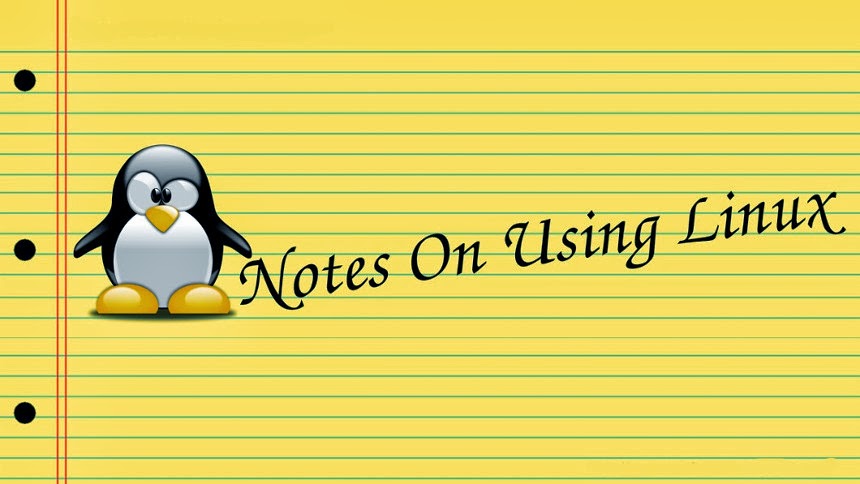
No comments:
Post a Comment